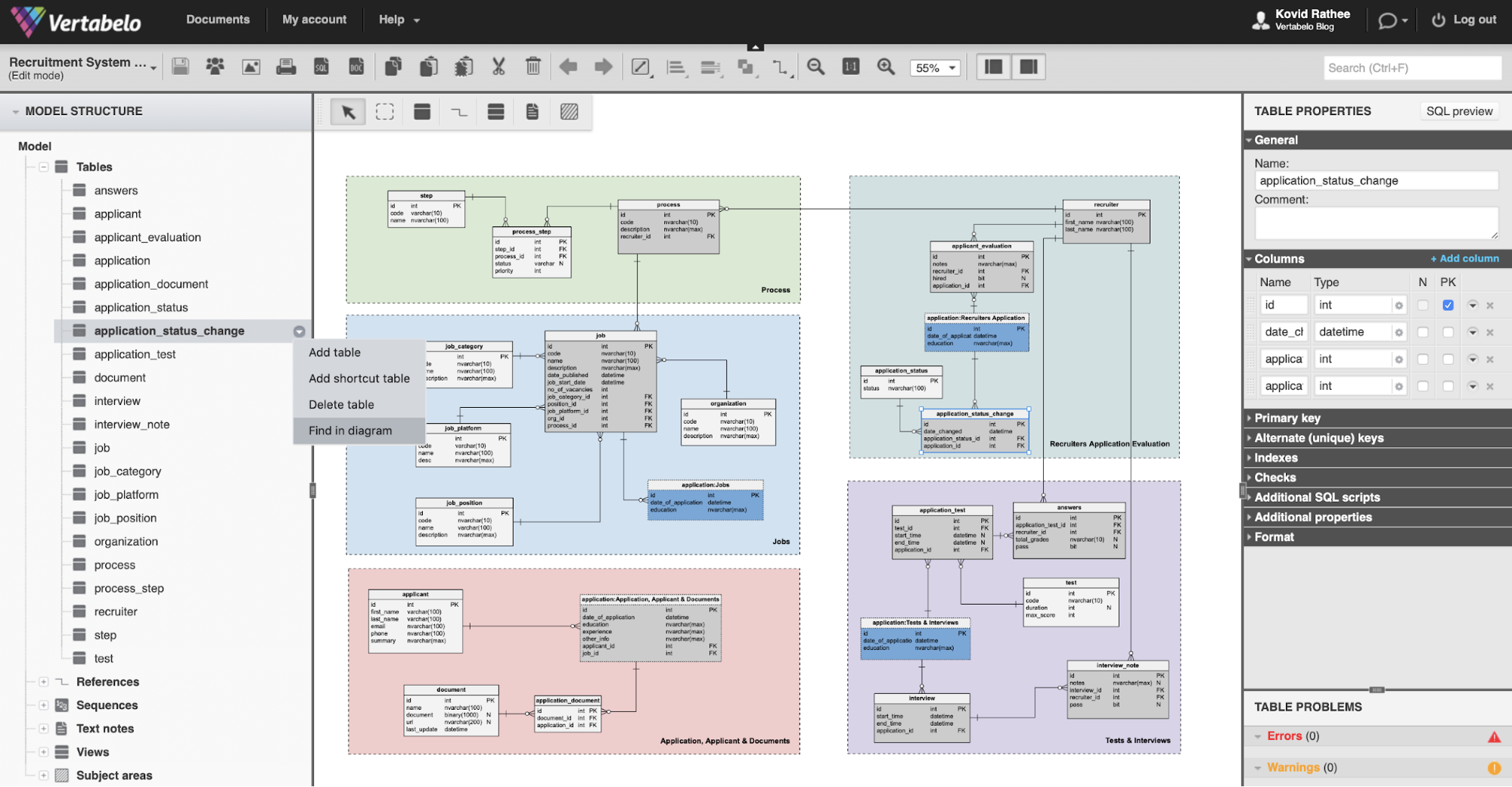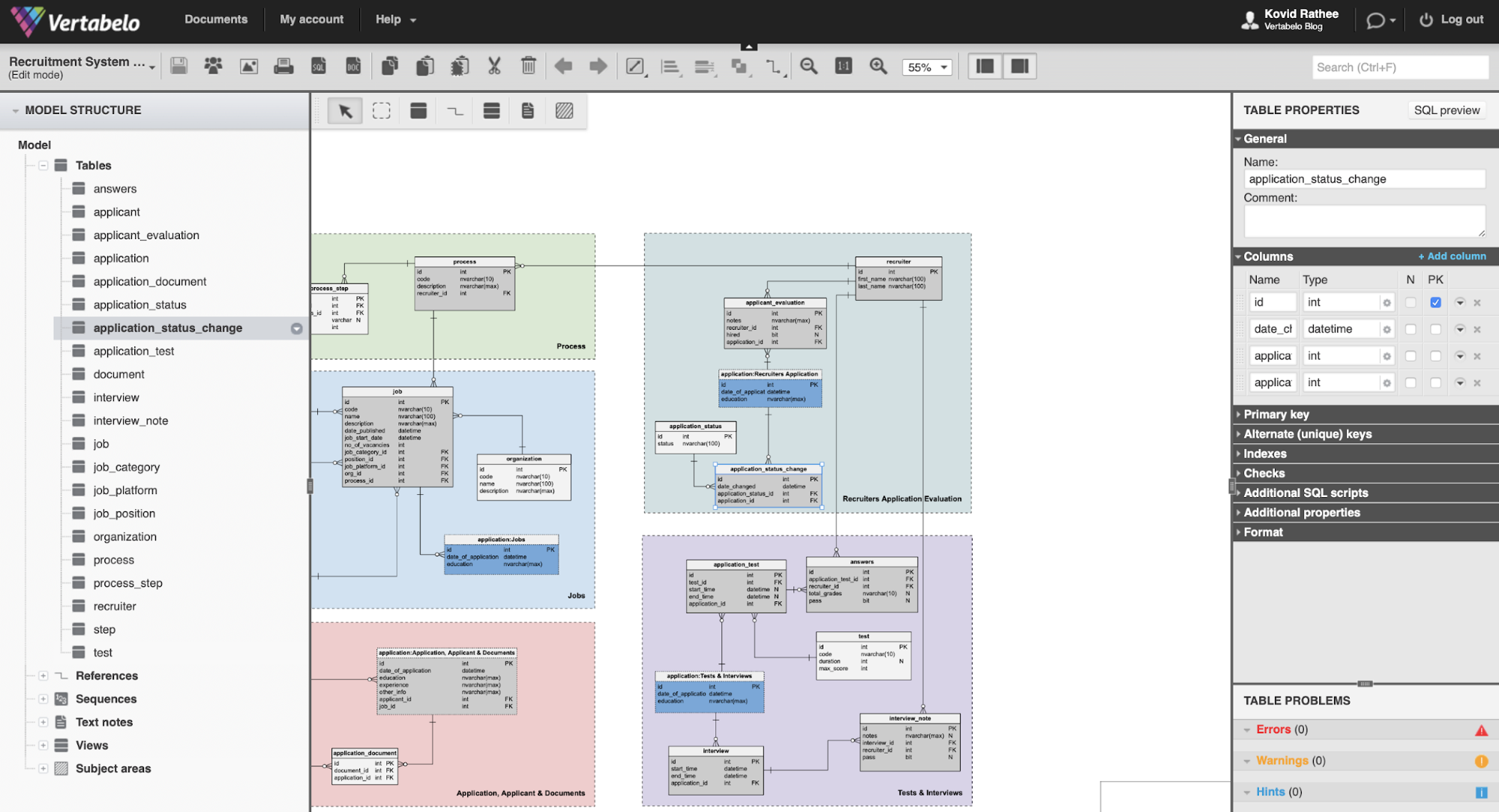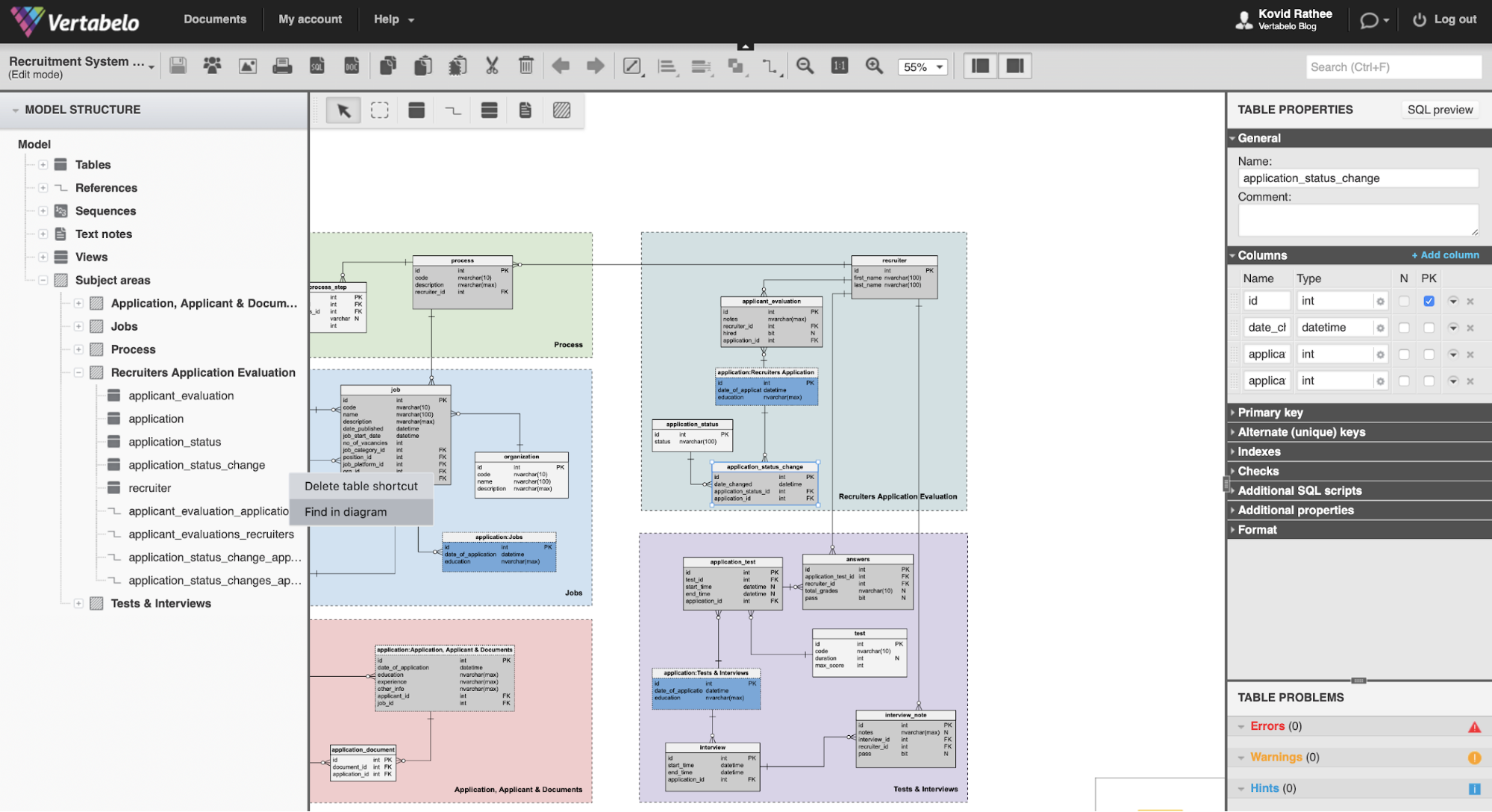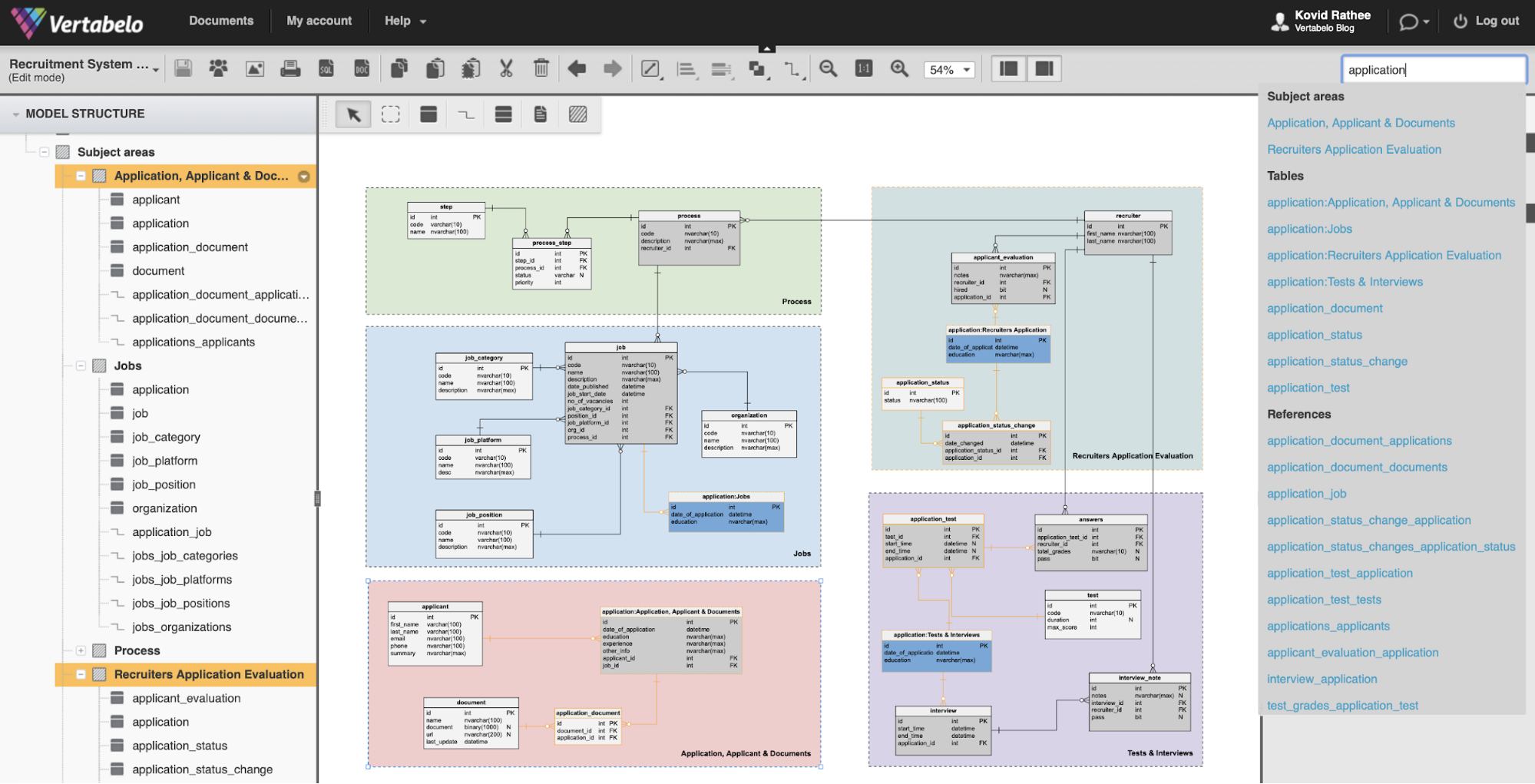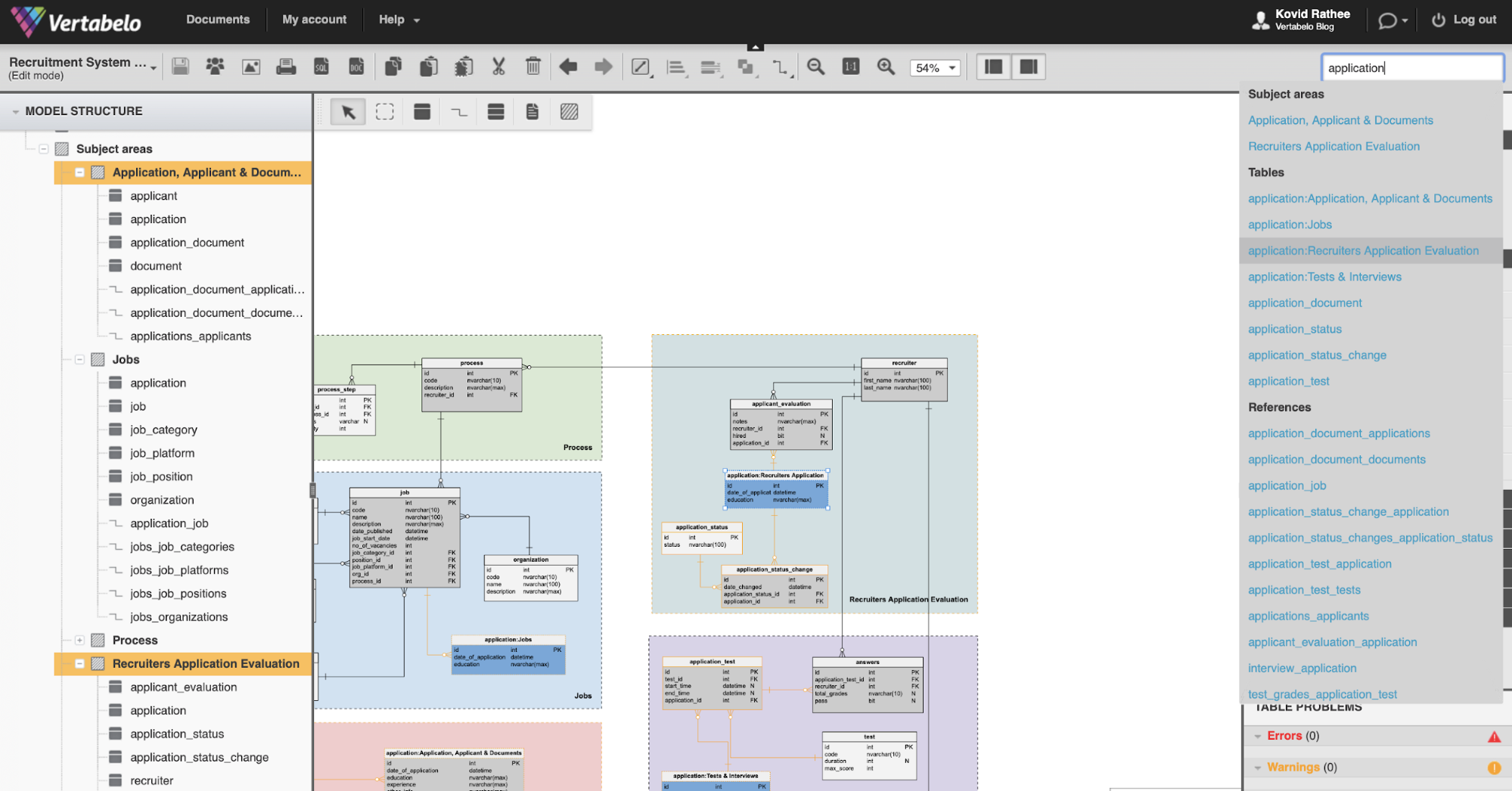Back to articles list
Back to articles list
As a database evolves, ER diagrams can get quite complex, even complicated, if not organized properly. While you can learn how to create logical and physical diagrams and efficiently organize ERD diagrams in Vertabelo, there are some features in Vertabelo that help you better navigate complex diagrams.
One such feature is to find and focus on a table by its name. This simple feature can help you at the time of modeling and as you organize your data model.
In this article, you will learn how to find a table in an ER diagram in Vertabelo. Your ER diagram might have subject areas, shortcut tables, and other organizational entities. You will learn to navigate in your model for the scenarios mentioned above.
For this article, we will be using a recruitment system model as an example. You can find more about the development of this model on our official blog.
Using the Table Catalog of the ER Diagram
To find a table in an ER diagram, go to the navigation tree in the left panel. It contains all of the different model entities such as tables, views, subject areas, references, etc. As shown in the image below, you can go to a table, in our case application_status_change, and choose from the context menu the “Find in diagram” option:
Double-clicking a table name has the same effect as selecting Find in diagram from the context menu. Once you click the Find in diagram option, Vertabelo, with animation, will zoom in on the table in question and bring it to the center of the model area with a blue-colored selection as shown in the image below:
Using Subject Areas of the ER Diagram
As you can see, this recruitment system model is divided into five subject areas. ERD diagrams can get very complex with hundreds of tables and dozens of subject areas. And as Vertabelo allows you to create shortcut tables, you can have several references to the same table in more than one subject area. In these scenarios, it will be easier to navigate to the Subject Areas in the left panel.
Using the Search Bar for the ER Diagram
It is often assumed you already know which subject area has the table you want to look at in the above image. In reality, however, there may be so many subject areas that you don’t remember which one the table belongs to.
Instead, you can use the search bar in the top right-hand corner and type the name of the ER diagram object (table, view, reference, subject area, etc.). For this article, we’ll search for a table called application.
As you can see in the image below, searching for the application table highlights all tables (and other objects) related to it. This time, the objects are highlighted with a yellow-colored selection.
This reasonably simple search feature enables data analysts, data engineers, and data modelers to navigate and understand complex data models easily. The search results on the right will give you a pretty good idea about the table and the scope of its use.
Notice how all the objects related to the term “application” in the data model are highlighted, not just subject areas or tables. You can also see references. If there were any views in this model, they would be highlighted in yellow, too.
After searching for the data model object, press on one of the search results. For the purpose of demonstration, let’s use the application:Recruiters Application Evaluation table. When you select this table from the search results on the right side, Vertabelo will zoom in and focus on the application table placed in the subject area Recruiters Application Evaluation as shown below:
Congratulations! You are now ready to use the Find in diagram feature in Vertabelo. You can ensure better visibility and accessibility of your model objects and navigate through the data model.
Working With ER Diagrams Can Be Easy!
Working with complex ER diagrams can be frustrating. Looking at hundreds of tables on a laptop screen, or even with a reasonably-sized external monitor, isn’t very appealing. It can be quite a struggle!
This feature intends to reduce any unnecessary effort in searching for database objects within a model. The different ways of searching for a table – within the table catalog, within the subject areas, and from the search bar – are intended to make ER diagram navigation better for you.
We hope this feature makes it easier for you to manage and work with your data models. We strive to keep improving our product by incorporating user feedback. We’d be happy to learn about your experiences in data modeling. Let us know in the comments section or write to us at contact@vertabelo.com.