 Back to articles list
Back to articles list
Find out how to format and print your Vertabelo ER diagram.
You have successfully designed your ER diagram! Now what? The answer is simple.You’ll probably need to share your design with collaborators and stakeholders. This can be done one of two ways: either you share the link or you print the diagram on paper and share it personally.
You are also going to have to keep your database model well documented, so it’s best to save both a virtual and a physical copy. This article will help you format and print that physical copy. And printing your Vertabelo database model on paper is very easy!
Note that this process applies to both logical and physical models. If you have generated documentation for your model, these steps also apply.
Benefits of Printing a Database Model
You might be wondering why you’d need physical copies in this increasingly digital age. Having a physical copy of your database models has several benefits, such as increased convenience, security, data protection, and authenticity.
Convenience
If you’re writing queries or working with a database, having a printed copy is useful; it’s a quick reference for the overall schema. You can check table names, column names, or data types at a glance, which makes writing queries quicker and more accurate. Additionally, it’s easy to make notes on the printed copies, since you can write on them.
Network Security
Since there is an ever-present threat of network security breaches, keeping physical copies is one of the surest ways to securely store backups. In the event of a breach, it’s highly possible that data will be lost, destroyed, or stolen. With physical copies, cyber attackers will never have access – unless they break into the actual location where the copies are stored. On the other hand, you will be entirely accountable for the security of your physical copy. However, it is better to control as many variables as possible to minimize the chances of unforeseen events.
Authenticity
Physical copies are good representations of the “ground truth” of your database – the most trusted copy of your database model. If there are discrepancies in other copies, one can always refer to the ground truth to resolve any issues.
Now that we’ve covered the benefits of a printed data model, let’s see how the print process works.
Before You Print
Before you print your database model, you have to ensure that your ER diagrams are well organized! Make sure that you have:
- Followed proper naming conventions.
- No overlapping reference lines.
- Color-coded subject areas and tables.
- Used subject areas to indicate related concepts or to separate functional areas.
Check these prerequisites before you print your model – you will not be able to edit it afterwards unless you print a new copy! It’s in your best interest to provide accurate and correct information to your organization, so extra care must be taken before you print your data model.
Printing Properties
There are several options you can use to customize your data model document. You’ll find them under the Format menu in Vertabelo.
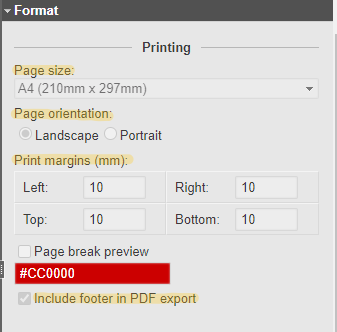
You can change the:
- Page size:
- International sizes:
- A4 (8¼ inches x 11¾ inches)
- A3 (11¾ inches x 16½ inches)
- A2 (16½ inches x 23? inches)
- B2 (7 inches x 27.8 inches)
- B3 (13.9 inches x 19.7 inches)
- B4 (9.8 inches x 13.9 inches)
- Traditional sizes:
- Letter (5 inches × 11 inches)
- Legal (5 inches × 14 inches)
- Tabloid (11 inches × 17 inches)
- International sizes:
- Page orientation:
- Landscape or Portrait
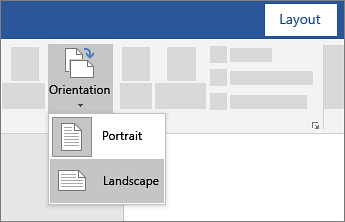
- Print margins. You can set your margin unit to inches, centimeters, or millimeters. Vertabelo uses millimeters by default.
- Whether or not the Vertabelo footer is included in the PDF export.
Page Breaks
Do note that there is a possibility that your model will come out “broken” like so:
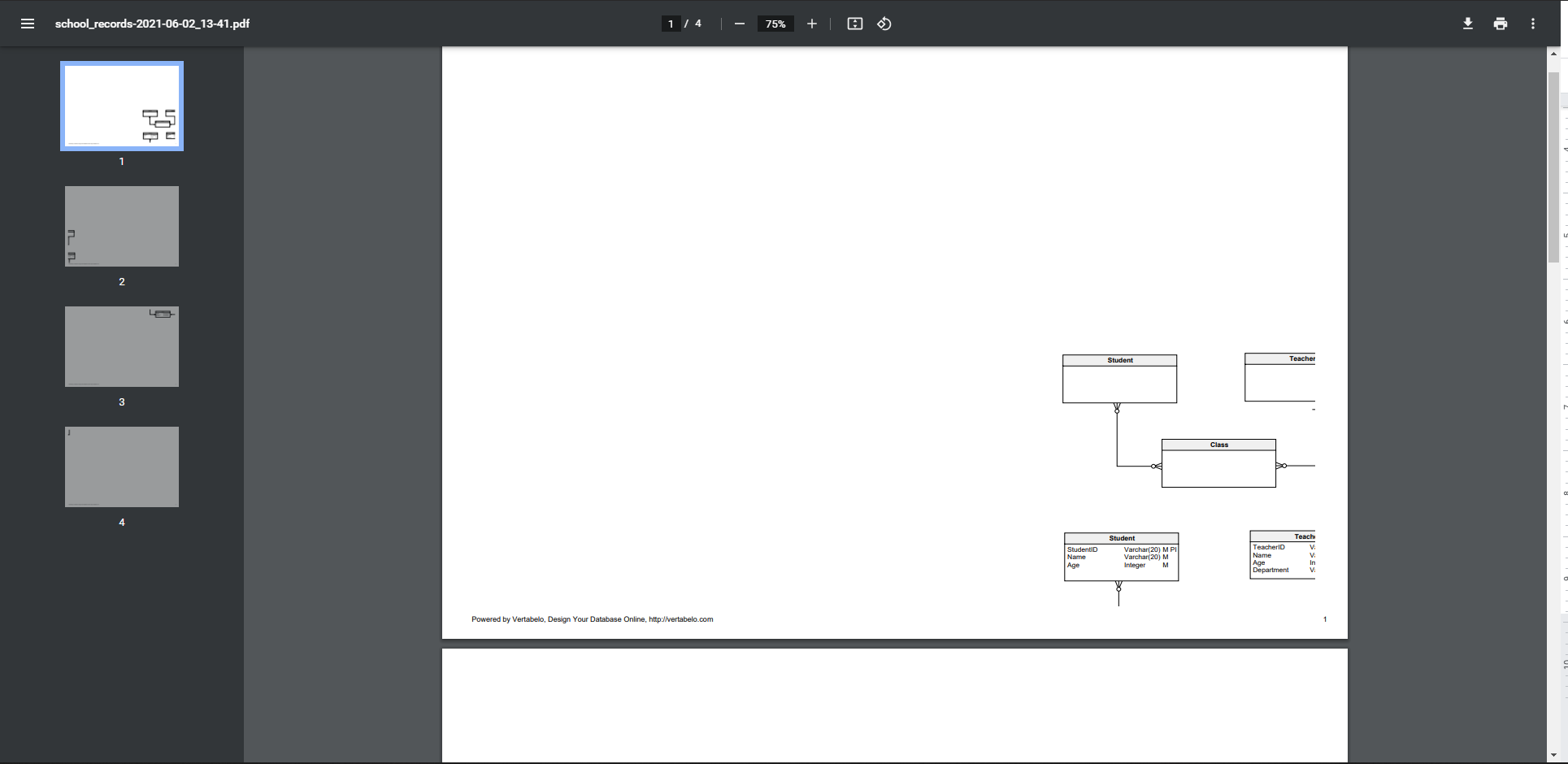
To fix that, simply follow steps 6 and 7 as outlined in the next section.
Printing Your Database Model
To print your database model, use the following steps:
- Click the printer icon.
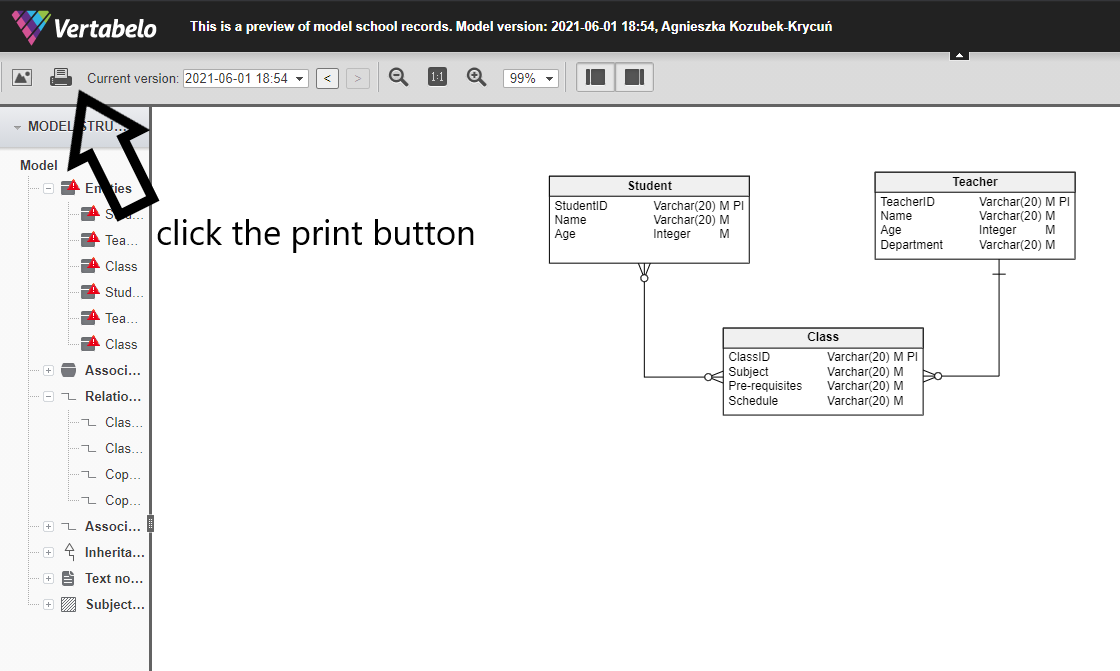
- Click Generate when asked to export your model to PDF.
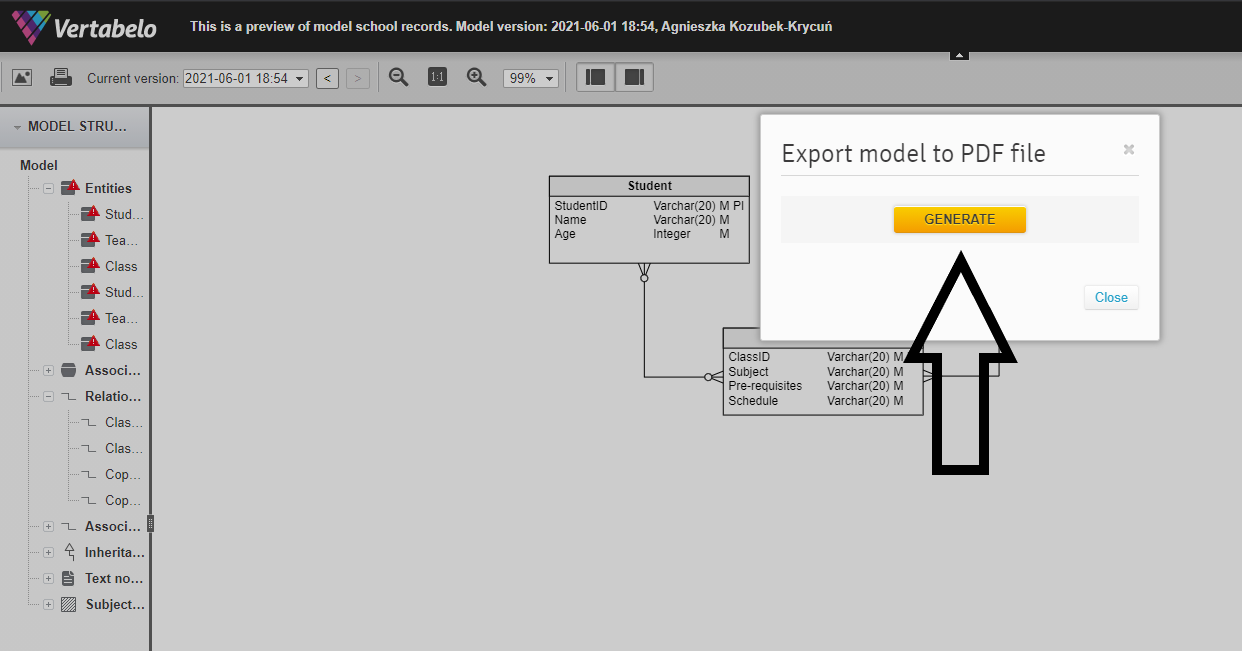
- Click Download.
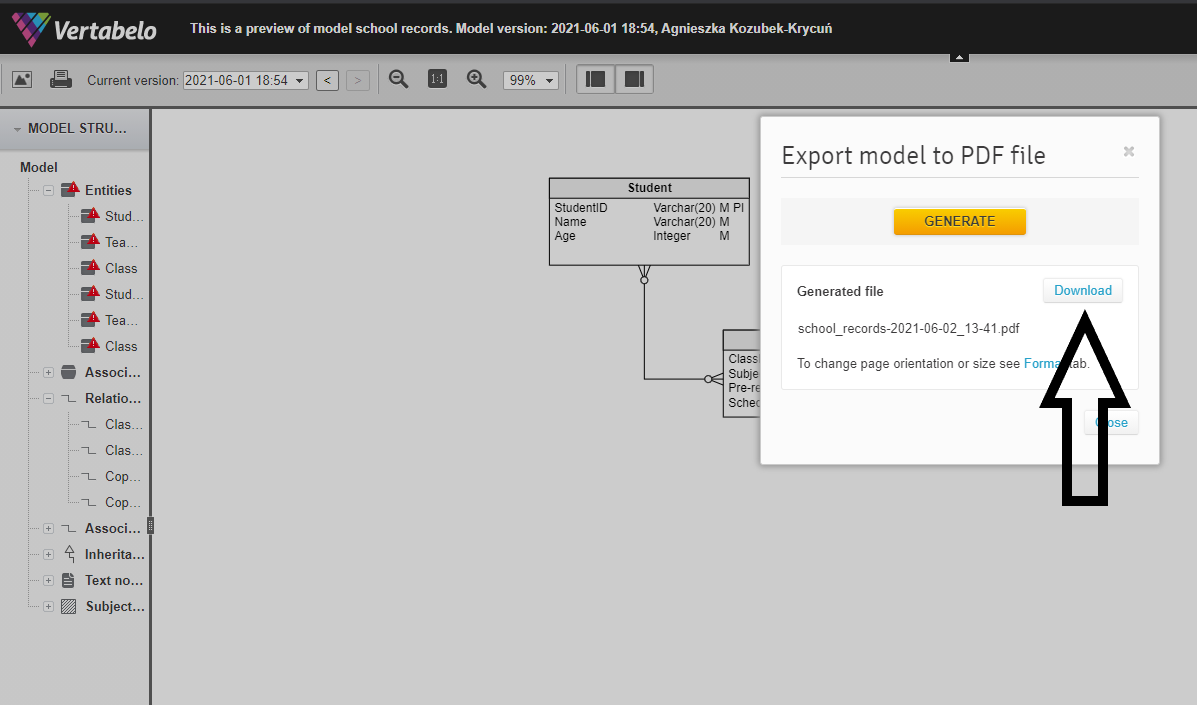
- Open the downloaded PDF model. (You can also share the PDF file with colleagues via email or cloud storage applications.)
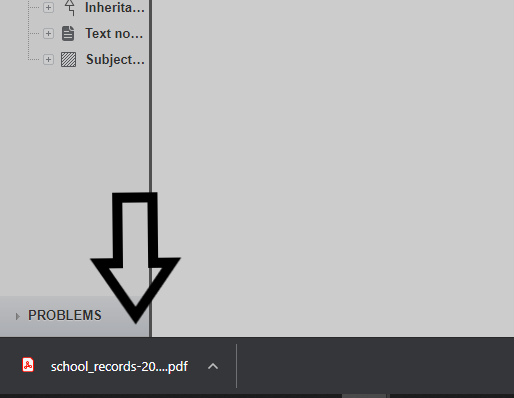
- Check if the diagram has been split over multiple pages. If it has, follow steps 6 and 7 to resolve this issue.
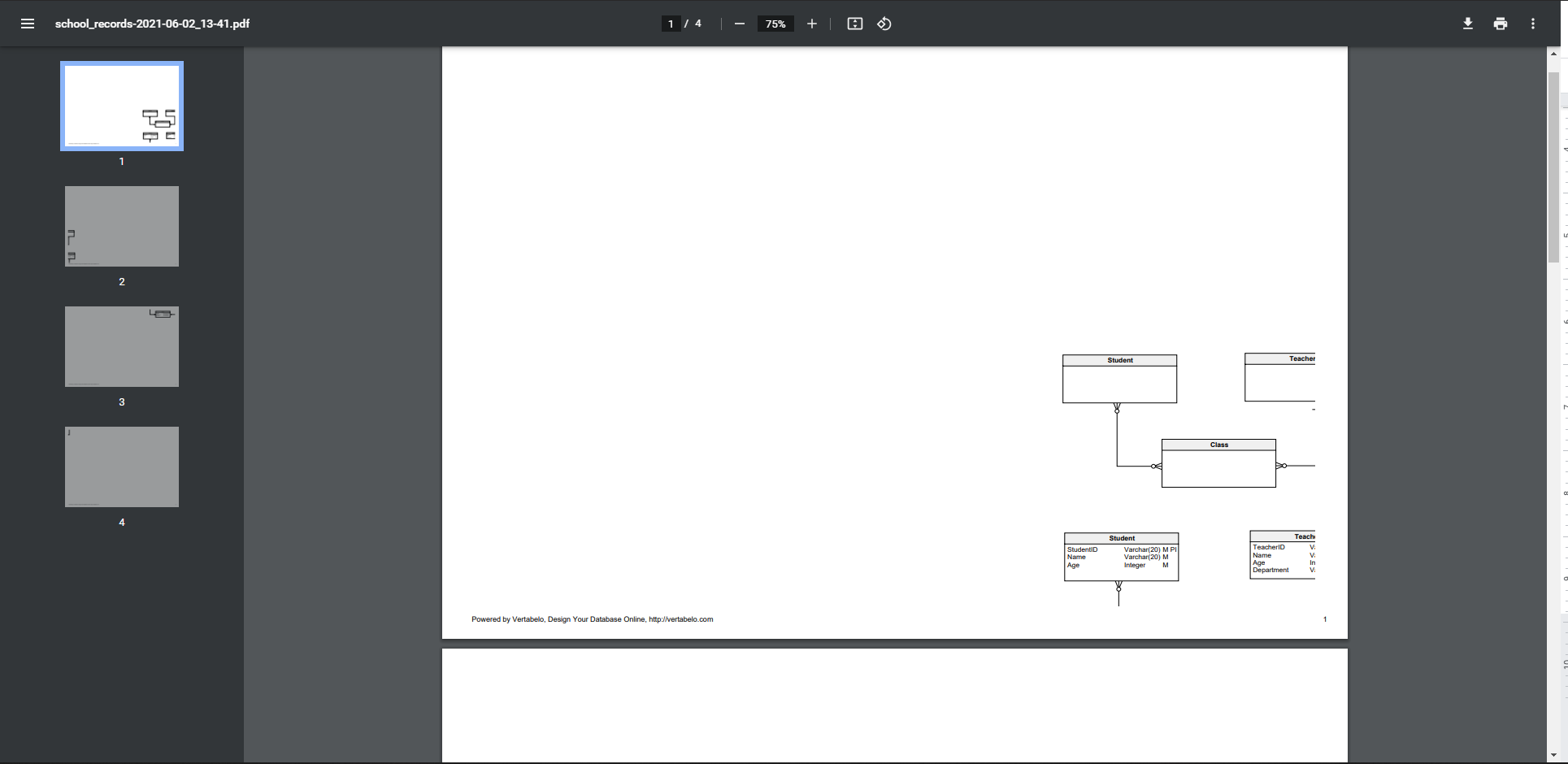
- Open the data model in Vertabelo. In the right sidebar, select Format and navigate to Printing. You should see the Page break preview option; select it.
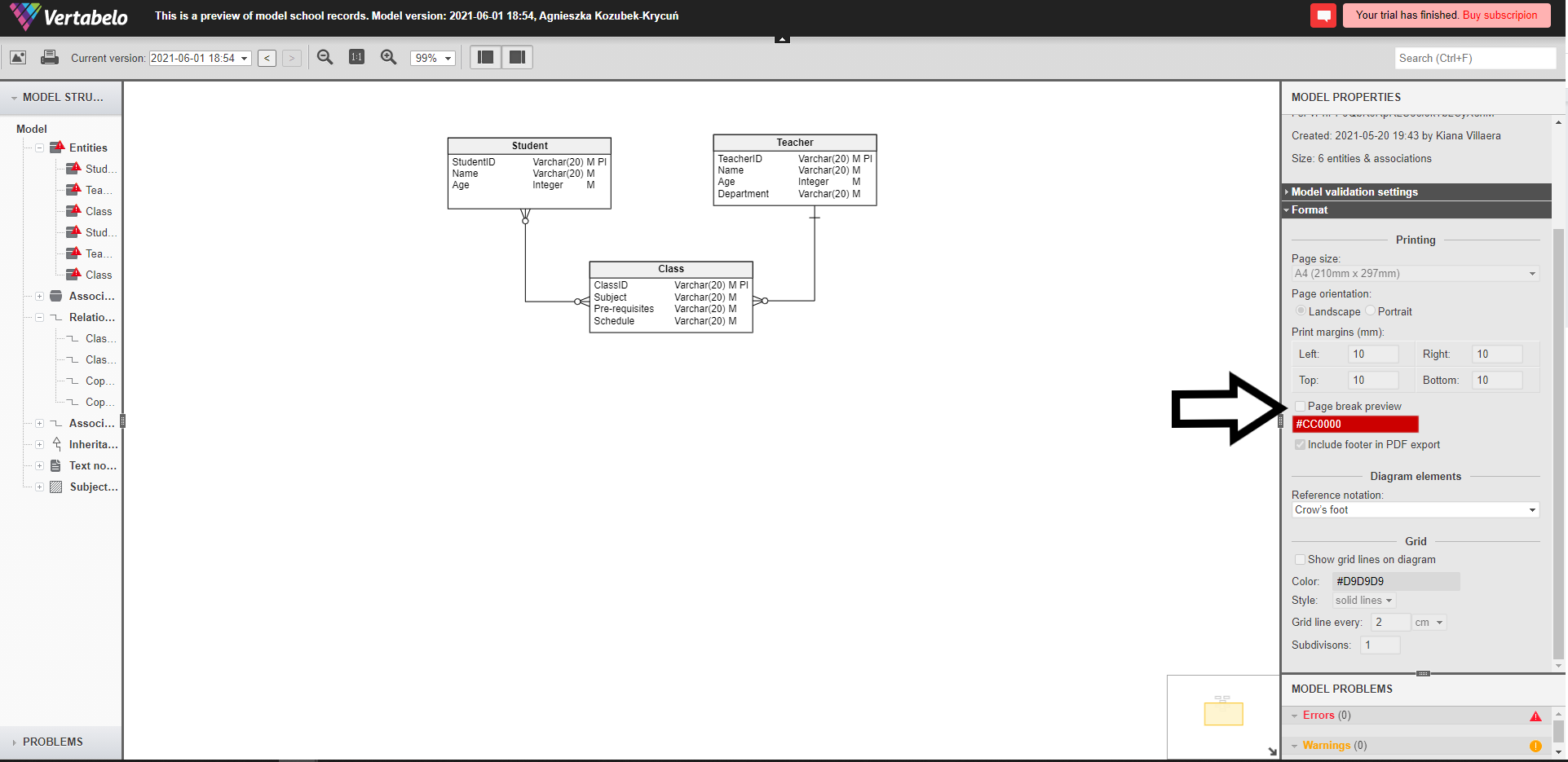
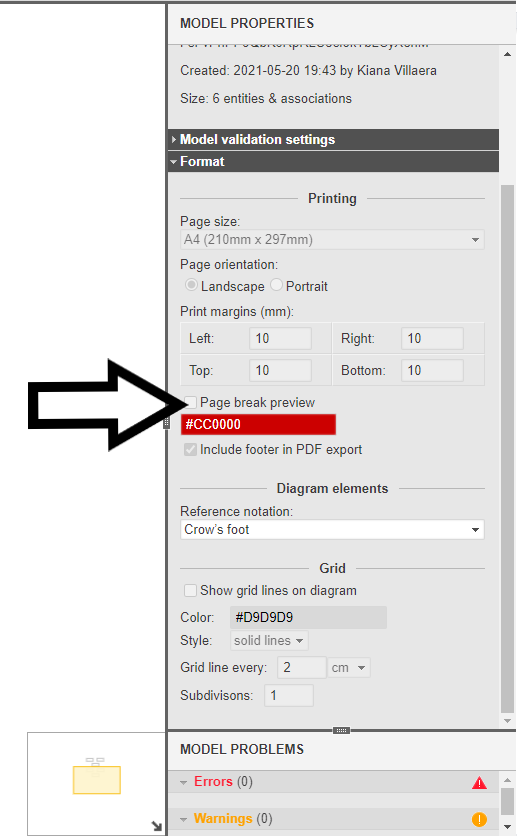
- At this point, the page grid is visible. (You can change the color of the grid in the panel.) You can now rearrange your model to fit appropriately over one or several pages.
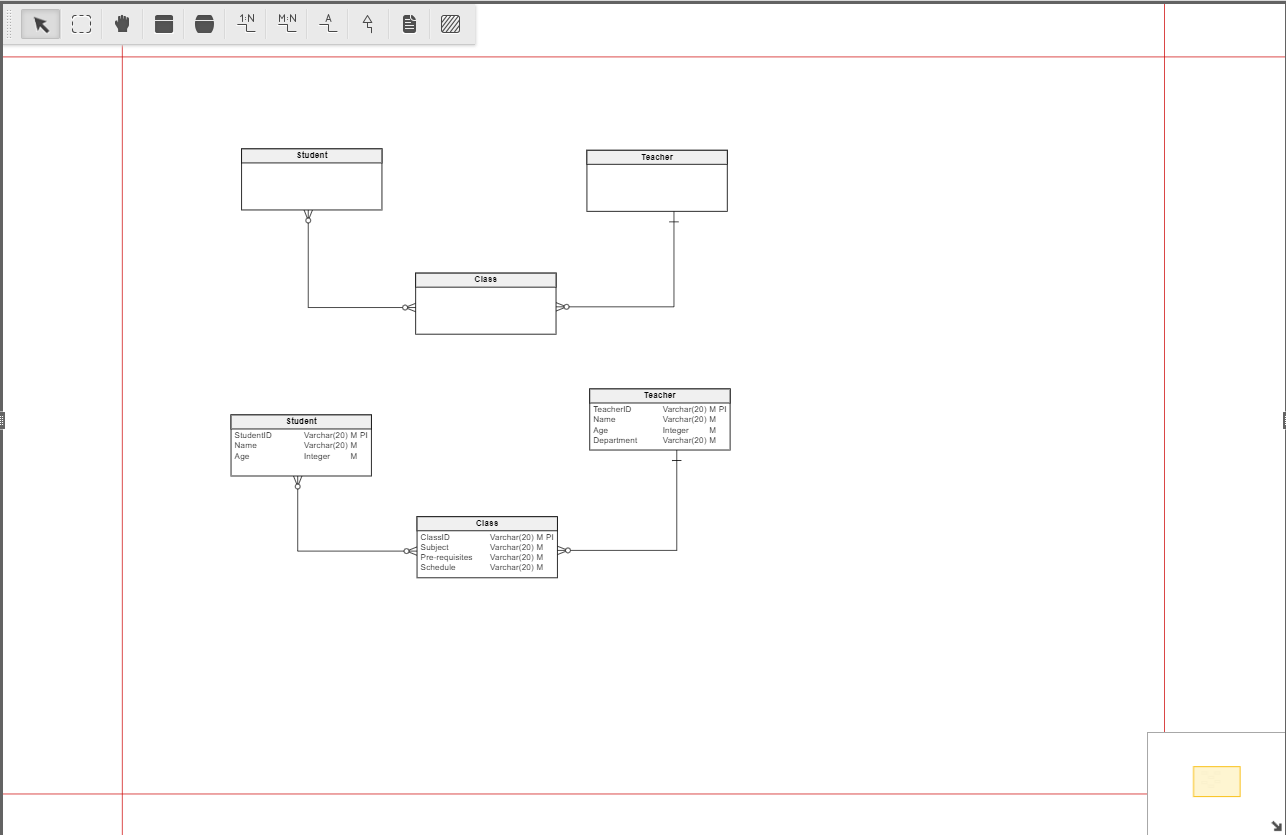
- Repeat steps 1-4. Once your model fits appropriately, open the PDF file using your viewer of choice and print it. Follow the on-screen printing instructions, which will depend on the equipment and software you use.
Premium and Team Plans
Subscribers to Vertabelo’s Premium and Team plans can set the above options and print data models.
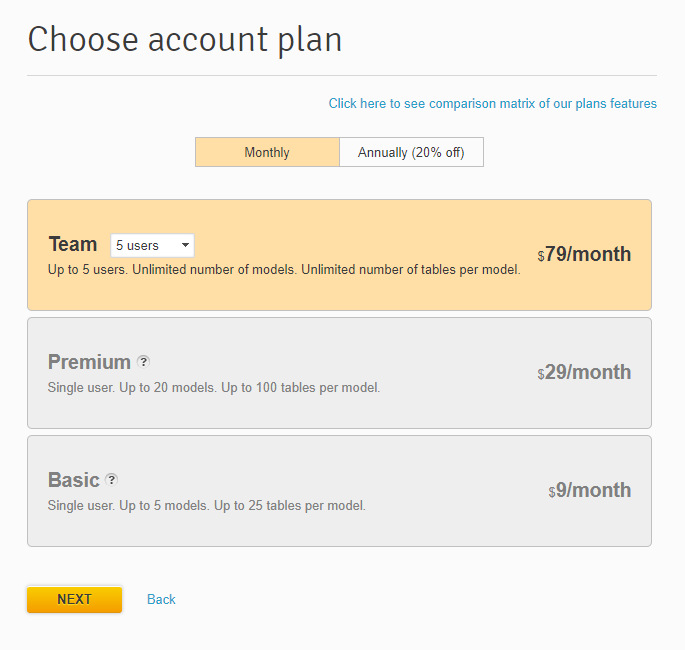
Printing Model Documentation
If you have generated database model documentation using Vertabelo’s built-in tools, you can print the resulting PDF/HTML/DOCX file. For detailed information, see how to generate your model documentation with Vertabelo.
Communicate Clearly and Securely with Printed Data Models
Printing your Vertabelo database model is as easy as following these simple steps. Click the print icon, generate the PDF file, download it, and print it on any available printer.
The only hurdle you might encounter is if your model is split across multiple pages. In that case, you click the checkbox in Vertabelo that says Page break preview and adjust your model accordingly. (I recommend doing this before you generate the PDF.)
You can customize page size, page orientation, print margins, and choose whether to include the Vertabelo footer in the exported PDF. You can also generate model documentation and print it. And as I mentioned earlier, having paper copies is convenient as well as an added layer of protection against inaccurate and missing diagrams or documentation.


