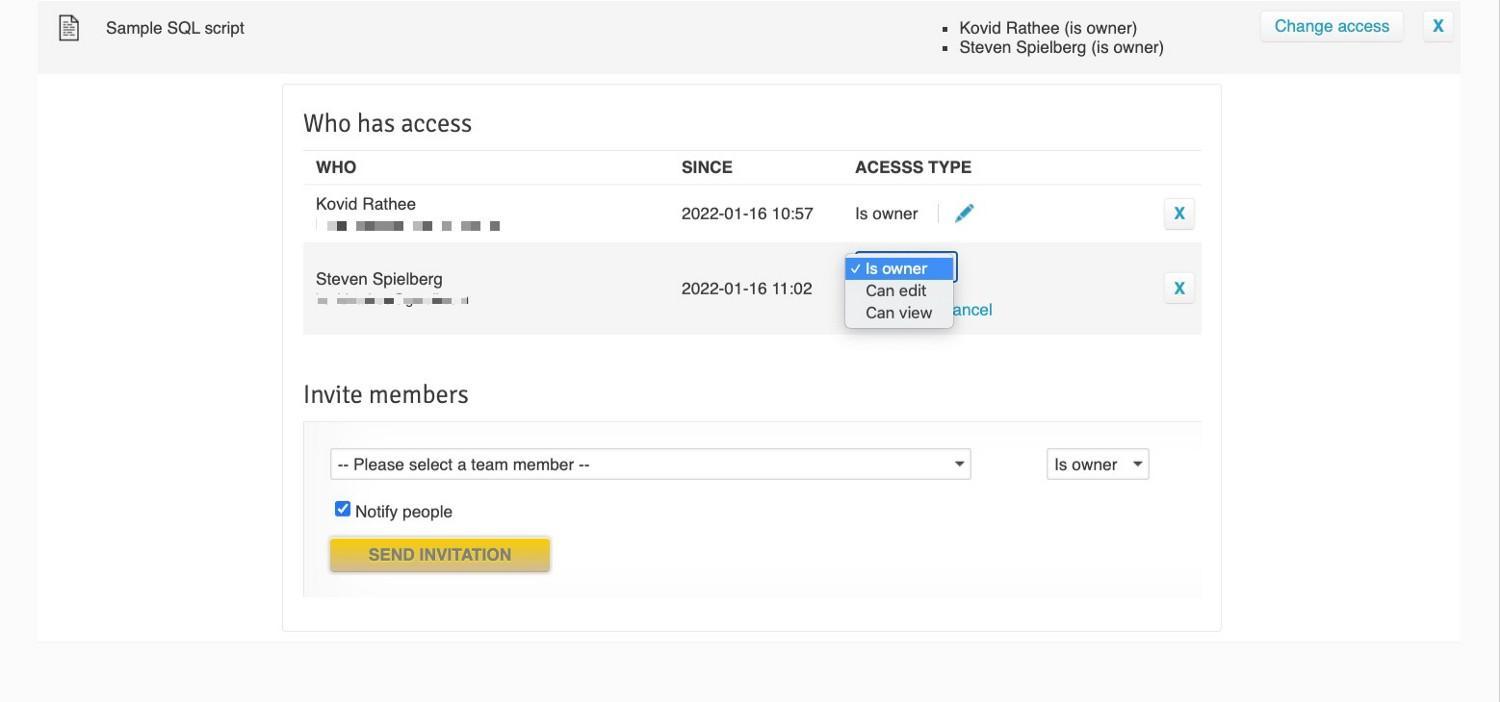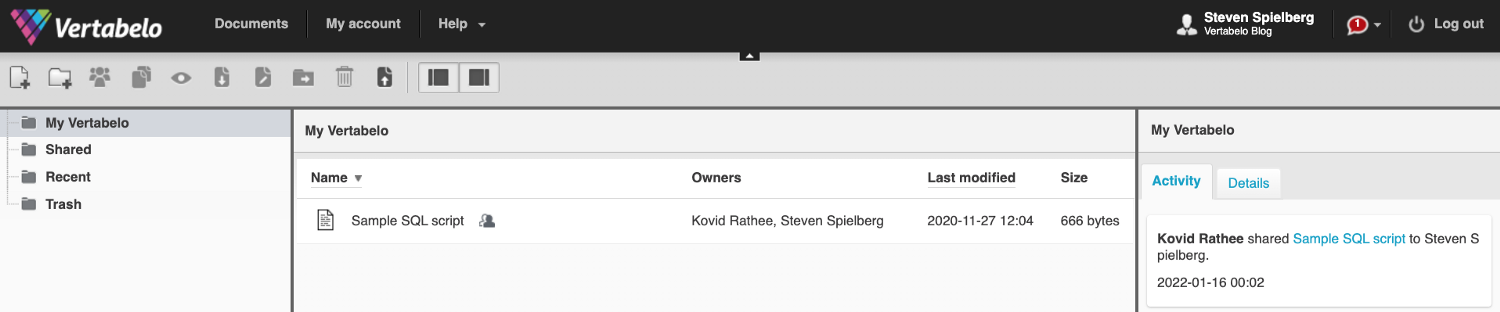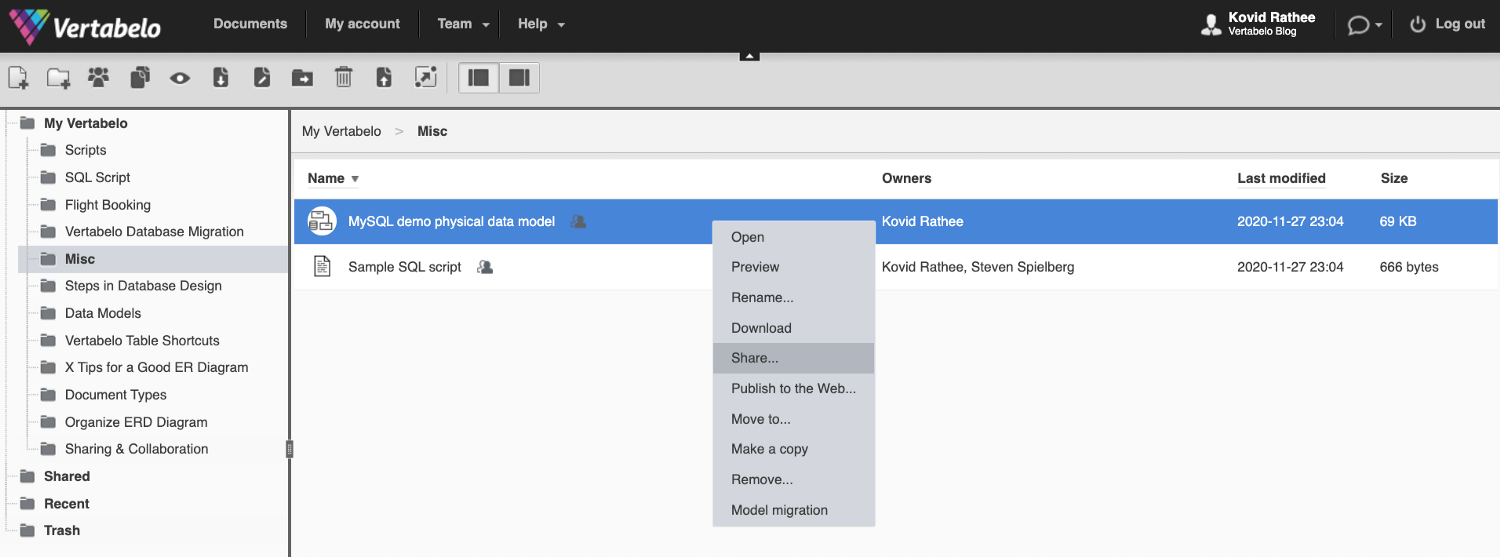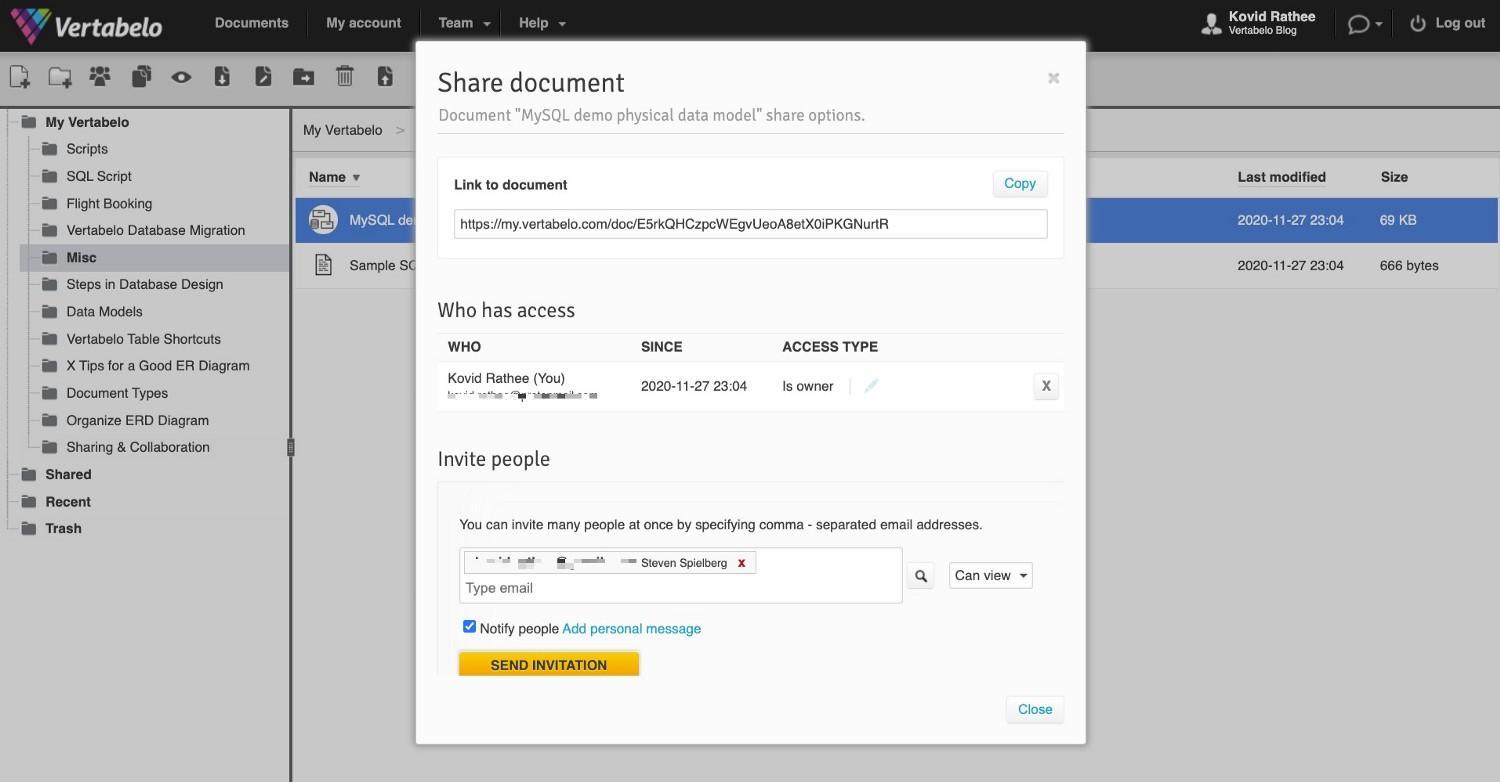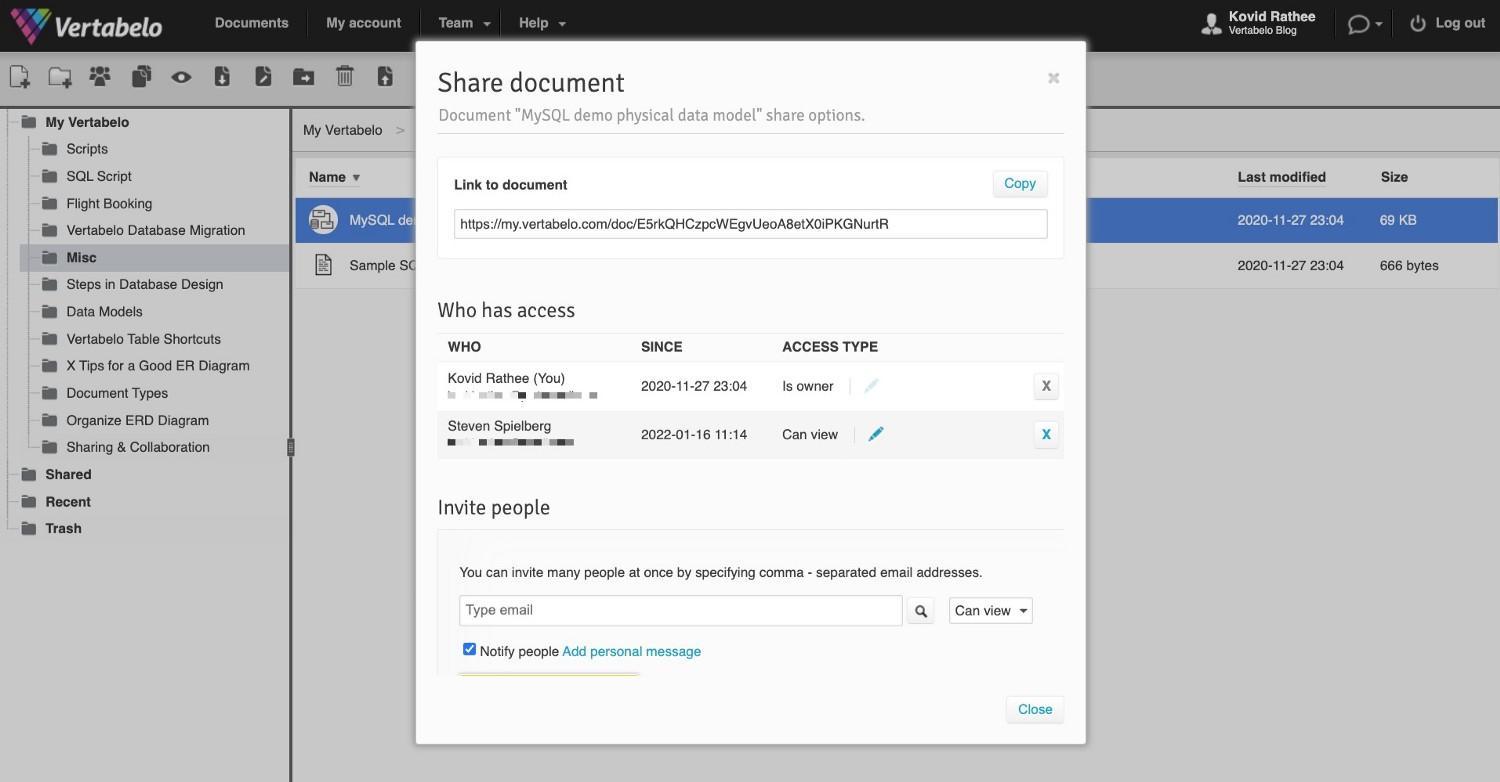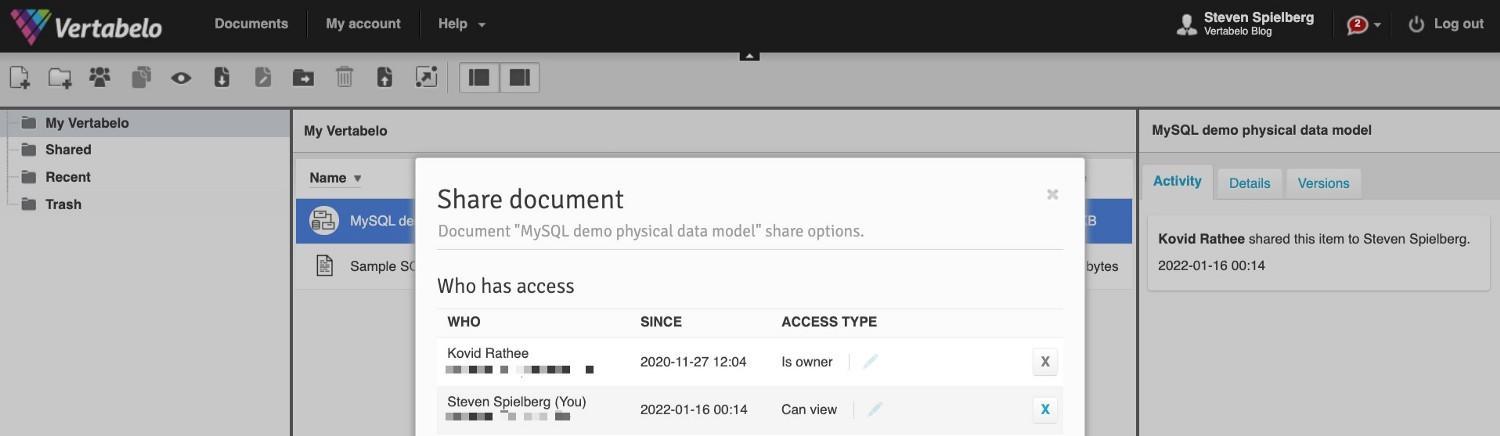Back to articles list
Back to articles list
Data modeling is a collaborative effort, active or otherwise. Effective ER diagram collaboration requires sharing the progress with team members and others who may not directly contribute to the model, such as program managers, product teams, and business analysts.
You need a data modeling tool with hassle-free sharing and collaboration capabilities. Sharing ER diagrams and sharing database models need to be a key feature of any data modeling tool.
Collaboration in Vertabelo is a central idea and a driving principle, and Vertabelo provides three ways to share scripts or ER diagrams with the team to make the job easier for data model developers. This article explains how to share your ER diagrams with your team.
There are methods for sharing ER diagrams outside your team. Also, Vertabelo’s advanced database versioning features let you track the changes in the database model. You can read about them on our blog.
Let’s look at the first method for sharing ER diagrams with your team for effective collaboration in Vertabelo.
1. Using Document Access From the Main Panel
Navigate to the Document Access Option
The main panel at the top is central for all primary navigational and administrative features of Vertabelo. The Team tab is visible to you only if you have a Vertabelo team account. Click the Team tab and open the drop-down as shown in the image below:
If the person you want to share the ER diagram with is already a member of the team, then you can click the “Document access” option. This leads you to the following screen, where I have given access to another team member and made him an owner of the document:
Choose Access Type
You can choose the level of access you want to grant. You have three options : full access (Is Owner), editing and contribution (Can edit), or viewing access (Can View). You can learn more about Vertabelo Team roles on our official blog.
The team member with whom I have shared the document now sees this document in his drive. He also receives an email notification along with a notification in Vertabelo itself, as shown in the image below:
2. Using Documents Tab From the Main Panel
Navigate to the Documents Tab
The second option is to open the list of documents by pressing the “Documents” tab on the main panel, as shown in the image below:
When you do so, it takes you to a screen with all your documents listed in the left panel. Choose which document to share with someone, right-click on the document, and find the “Share” option, as shown in the image below:
When you click the “Share” option, you see the “Share document” pop-up screen as shown below:
The “Share document” pop-up screen has a link to the document being shared with a list of people who currently have access to it. The last section of the pop-up screen is the “Invite people” section. You can invite multiple people and grant them access to a document all at once by specifying their email addresses separated by a comma. With this option, you can even share your ER diagrams with new users who are not yet members of a team but have a Vertabelo account.
Choose Access Type and Send Invitation
After entering the email address(es) of the people you want to invite, press the “Send notification” button. When you do so, you see the following screen:
Notice that the “Who has access” list has been updated since you sent the invitation.
The users with whom you have shared the document see the following in their “Share document” pop-up screen:
3. Using the Shortcut Button for Sharing
This brings us to the third and the simplest option for sharing a document with your team. Just below the main panel in Vertabelo, there’s another panel with shortcut icons for the most useful operations you may want to perform while developing your ER diagram.
If you hover on any of these shortcut buttons, you see a tooltip message describing what each shortcut button does. Select the document you want to share and hover over the sharing shortcut button as highlighted in the image below:
3. Using the Shortcut Button for Sharing
This brings us to the third and the simplest option for sharing a document with your team. Just below the main panel in Vertabelo, there’s another panel with shortcut icons for the most useful operations you may want to perform while developing your ER diagram.
If you hover on any of these shortcut buttons, you see a tooltip message describing what each shortcut button does. Select the document you want to share and hover over the sharing shortcut button as highlighted in the image below: