 Back to articles list
Back to articles list
Sharing is a good habit. The guys at Vertabelo know this, so they have made a big effort to make sharing database models with your clients very easy.
True story: there was a time in my life when, in order to show a data model to a client, I had to print it on several sheets of paper. Then – using scissors, tape, and a fair amount of manual dexterity – I had to compose it into a sort of poster that would allow me to display all of its details. Lastly, I had to meet my client at a physical location with a table large enough to completely show the result of my handiwork and allow for some sort of collaboration on database models.
And that was just half of it! I also had to write full database model documentation, being careful not to miss any object or any property. And, in case I dared to make changes to my model, I had to update all the documentation. That meant throwing away my beautiful poster and repeating all the printing, cutting, and pasting. And updating the detailed documentation!
Of course, all that was at the turn of the century, when the online collaboration tools we are so accustomed to today belonged to the realm of science fiction.
Fortunately, the world has become more dynamic, more digital, and far less dependent on paper and physical presence. Most importantly, the latest data model design tools (such as the Vertabelo database modeler) automate all ER diagram documentation tasks, taking full advantage of online collaboration options to minimize time and maximize results.
Sharing ER Diagrams and Documentation
When you need to review a model with your client, wouldn't it be great if they could navigate it with the same tool you use to design it? They’d have the freedom to examine it from different points of view, zoom in to see detail and object properties, or out to see the whole picture.
To do that, many design tools force you to give your client full access to the tool. This entails installing it, configuring it, paying a license fee, teaching the client how to use it, and giving them the files with your models. With Vertabelo, none of this is necessary, as the platform provides many ways to share database models.
Vertabelo allows you to share your data models with anyone you want via a public read-only link. This opens the ERD in Vertabelo and allows them to navigate it without changing anything (or signing up for a Vertabelo account).
You can also embed the diagram on a web page and give your client access to that page. To do this, you must use the Publish to web option in the Vertabelo editor. Simply go to the Model Details section, expand the menu options by clicking on the diagram, and select Publish to the Web.
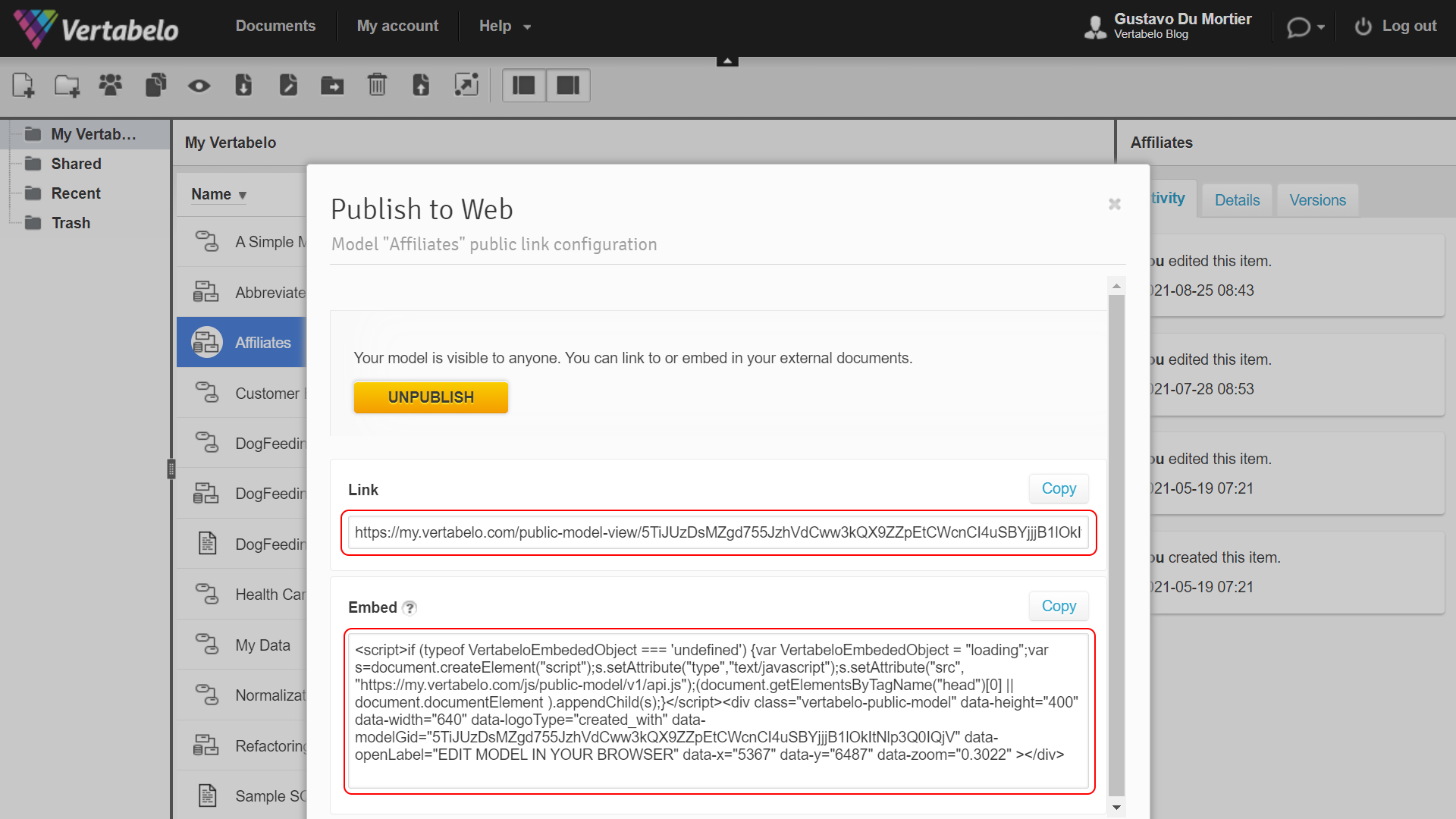
When you choose to publish your model to the Web, Vertabelo gives you the option to send a public link or get HTML code to embed it on a web page.
With either option, your client will be able to view the model and navigate it at their leisure, without the need to install anything. And Vertabelo’s intuitive user interface requires no training.
If you want to allow your client to modify the model, you can grant them editing permissions. (They’ll have to purchase their own license to use Vertabelo.) Check out this article on sharing in Vertabelo to learn more about the different sharing options.

The public view of your model allows your client to freely explore the model, but not to modify it.
Sharing an Image of the Model
In certain situations, you may prefer to share only images of your model – e.g. if you are putting together a slideshow and you want to display all or part of the model. With some tools, the only option is to capture the model using your computer’s print-screen or screenshot function and then paste that image into your presentation or document. You may have to edit the images with a drawing application to make them look the way you want.
Vertabelo allows you to export all or part of your diagram to an image file in the PNG or SVG format. With the PNG option, you get a bitmap image (which can be easily converted to JPG, BMP, or other formats). SVG gives you a scalable image format, which preserves details and reveals them when you zoom in.
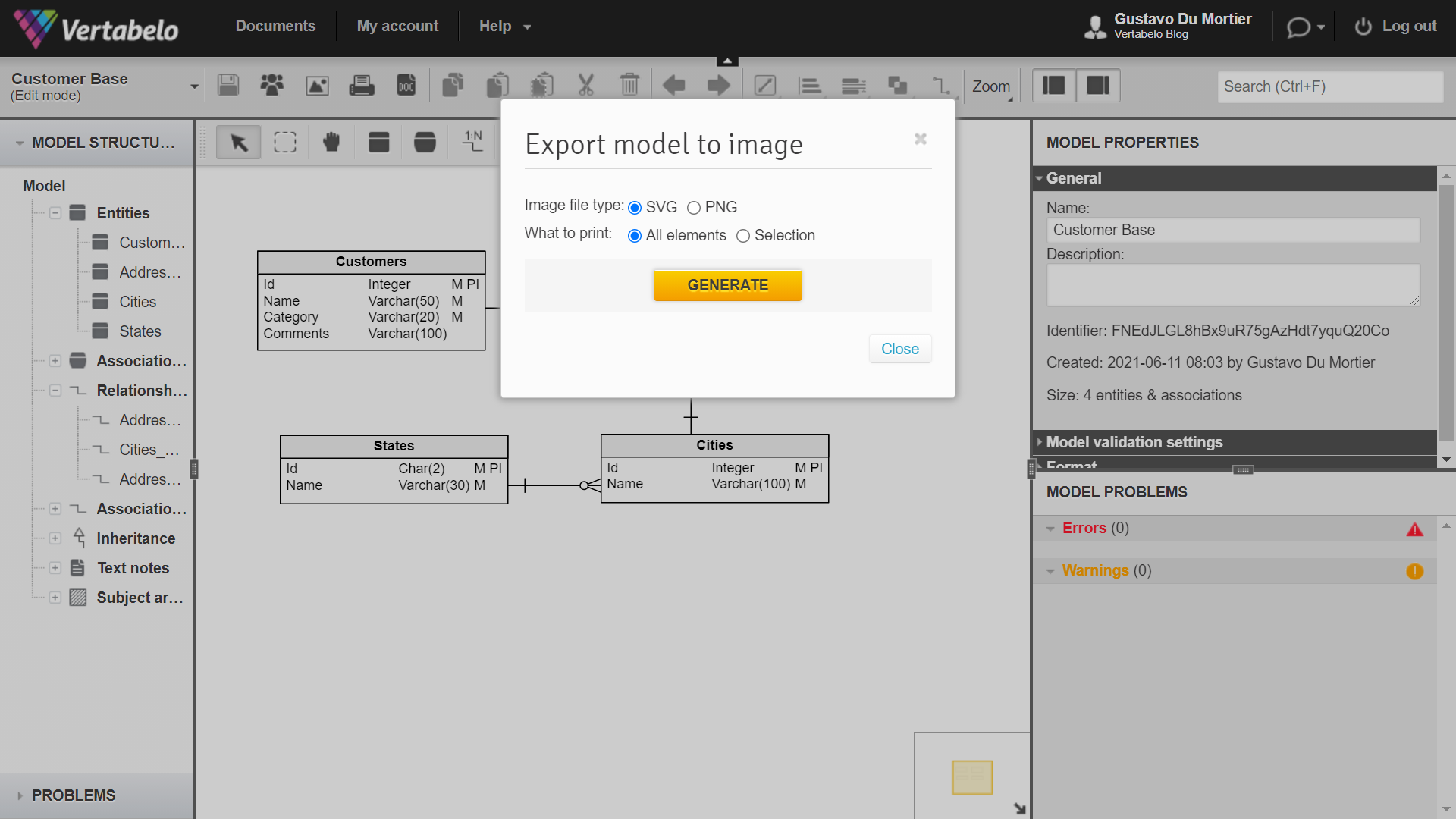
You can export some or all elements of your diagram to SVG or PNG image files.
If you need to get an image of your diagram in an unalterable document – to present it as a supplementary document to a contract, for example – Vertabelo allows you to generate a PDF file from your template. The exported document will be divided into pages in the same way as if you were sending it to a printer, according to the print settings. You can adjust these settings to improve the readability of the PDF document in the Format - Printing section of the model properties. There you will find options to set paper sizes, page orientation, and page margins. You can even select an option to make page breaks visible in the diagram, which will allow you to arrange the objects in such a way that none of them are divided by a page break.

Once your model is exported as an image, you can include it in a slide show or any other document.
- Sharing Scripts and Documentation
As you may know already, Vertabelo diagrams are not just drawings. They also contain a lot of metadata about the objects represented in them. With that metadata, you can do two essential things to give your customers complete service from your designs: generate scripts and generate documentation.
Scripts are essential for a model to become a working database. Vertabelo can generate SQL scripts for a wide variety of databases: PostgreSQL, IBM DB2, Oracle Database, Microsoft SQL Server, MySQL, HSQLDB, SQLite, Amazon Redshift, BigQuery, and Snowflake. For some of these databases, you can also choose a particular version; for example, for MS SQL Server you can choose from version 2012 to 2019.(Support for new versions will be added as they are released.) The target database is set as one of the physical diagram properties.
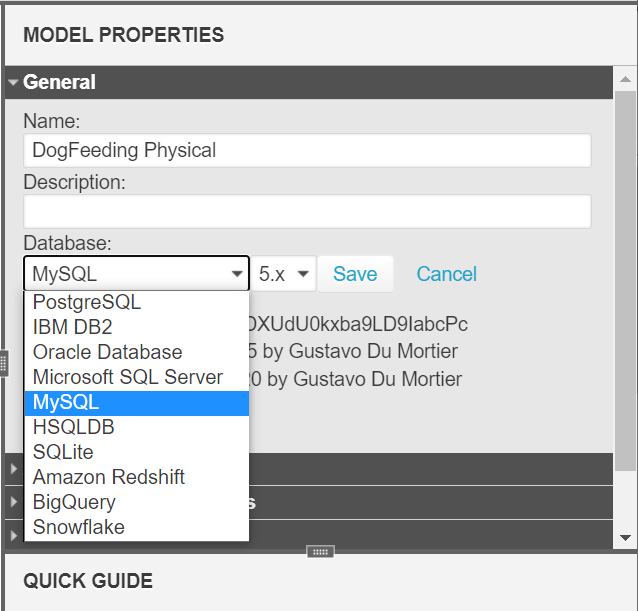
Vertabelo’s model properties let you specify the target database for generating scripts.
Having defined your ERD’s target database, you will be able to generate SQL scripts specially crafted for that database. You can choose to create scripts for dropping or creating objects and determine the types of objects the script will include: tables, views, sequences, references, and procedures. You also have the option to create scripts for the entire diagram or only for selected objects.
Automatic documentation generation gives you the possibility to create PDF, HTML, or DOCX (MS Word) documents with all the details of the model’s objects. The generated documentation is ready to deliver to your client; it includes a cover page and a table of contents with hyperlinks that allow them to navigate the document and easily find the details for each object.
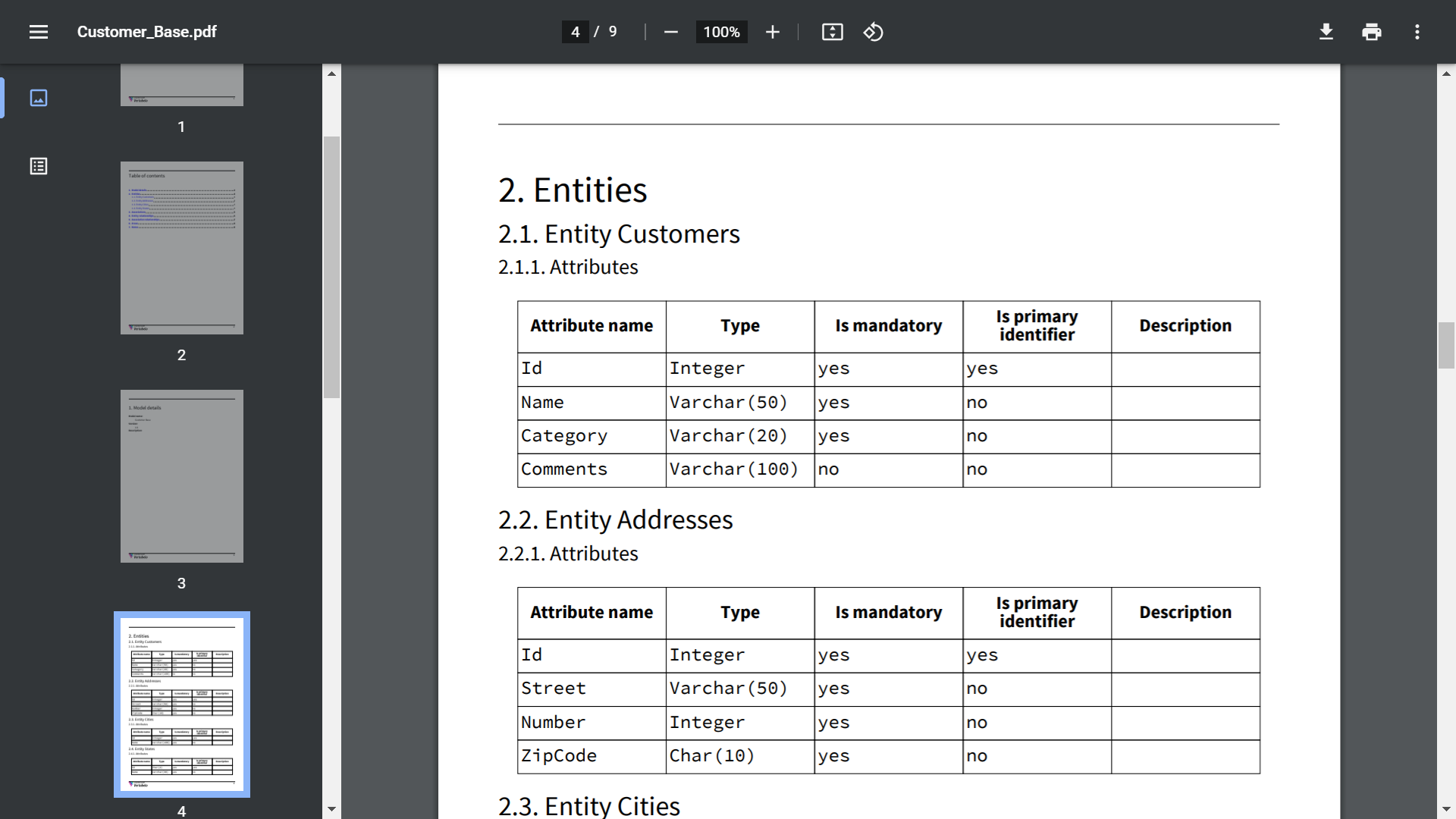
Automatically-generated documentation saves you hours.
The documentation details include a sheet with the main properties of the model, followed by several sheets with the detailed properties of each object: tables, views, sequences, references, and procedures. Read this article on how to generate documentation in Vertabelo to learn more.
Share an ERD and Improve Your Relationship with Your Client
In your role as a data model designer, you’ll have to share the results of your work with clients or colleagues. If you don’t have that obligation, giving your clients visibility into your work is still a good way to bring transparency to your relationship. Even if they don’t know anything about ER diagrams, they will appreciate your willingness to share your progress. With how easy Vertabelo makes model sharing, it would be a shame to miss this opportunity to increase your client’s satisfaction.


