 Back to articles list
Back to articles list
In this article, I will compare two online database modelers: Vertabelo and Sea Quail Database Diagram Tool. Here is a matrix of each tool’s key features and functionality.
Compared versions: Vertabelo 1.14.3, Sea Quail v.32.
| Vertabelo | Sea Quail | |
|---|---|---|
| Model structure | ||
| Tables |

|

|
| References |

|

|
| Sequences |

|

|
| Views |

|

|
| Text Notes |

|

|
| Indexes |

|

|
| Checks |

|

|
| Additional SQL scripts |

|

|
| Supported database engines | ||
|
|
|
| Supported data types | Vertabelo supports particular database from the begining. While creating a diagram we have access to appropriate data type. | Sea Quail provides only few data type. Particular database engine is chosen while generating a SQL script. |
| Model navigation | ||
| Find table in diagram |

|

|
| Find column in diagram |

|

|
| Grouping tables |

|

|
| Search |

|

|
| Smooth workflow | ||
| Instant save |

|

|
| Live validation |

|

|
| SQL preview |

|

|
| Managing models | ||
| Versioning models |

|

|
| XML import/export |

|

|
| SQL import |

|

|
| SQL generation |

|

|
| Export to pdf |

|

|
| Export to png |

|

|
| Reverse engineering |

|

|
| Change scripts | planned | planned |
| Pricing |
|
free |
Tables
Each tool allows you to add tables to your design. How tables are represented and defined within each tool is described below.
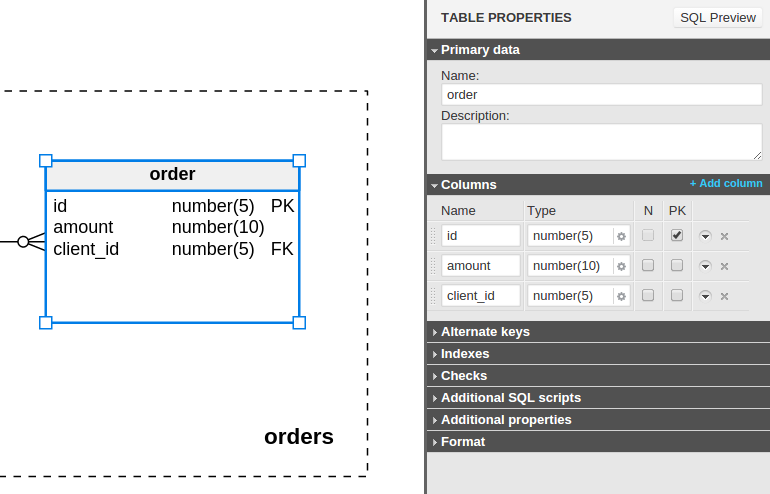
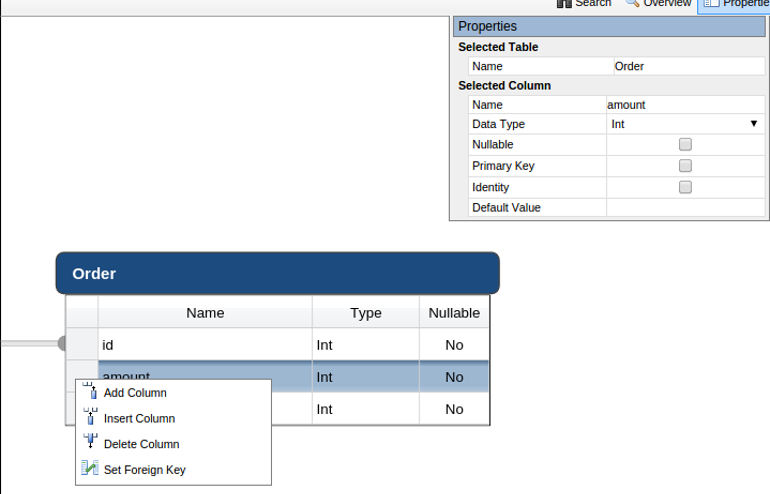
| Vertabelo | Sea Quail |
|---|---|
Enables adding/deleting column in Table properties and adding:
|
Clicking on column context menu you can add/delete/insert a column. It's possible to specify if a particular row may be in the middle or at the first or last position. Changing row properties is available on the diagram and in Table properties. |
| You can manipulate the size of the table by dragging the corners and you can move tables using mouse and arrows. You can preview the SQL a particular element. |
Tables have one size and are adjusted to size and number of rows, which may be problematic in more complex diagrams. You cannot preview the SQL of each element. |
| Primary key is set in Table properties and is as well labeled in the diagram. After creating a reference, the foreign key is automatically added with label FK in the table. | Primary key is set and visible in Table properties, but isn't labeled on the diagram. Foreign key isn't labeled on the diagram and can be recognized only by end of the reference. |
References
Each tool allows you to add references to your design. How references are represented and defined within each tool is described below.
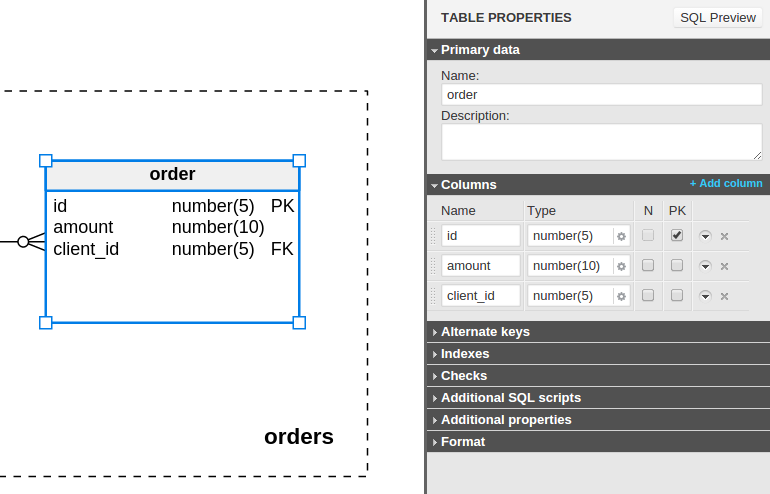
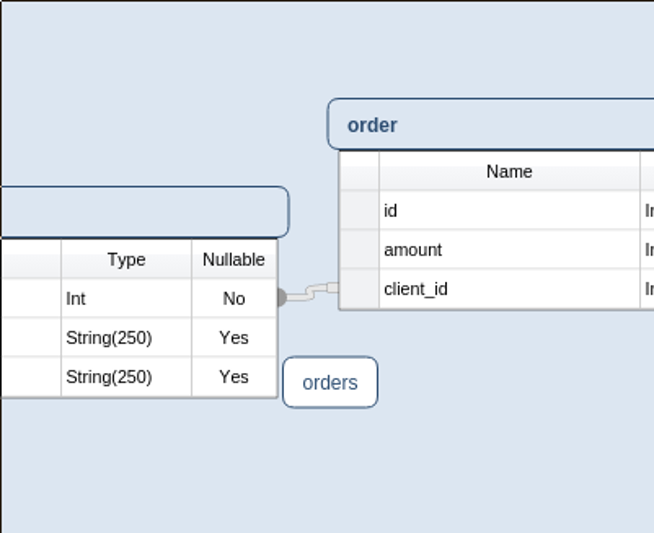
| Vertabelo | Sea Quail |
|---|---|
| References are created by clicking on Reference button in the top menu and then dragging between tables. Delete the reference by pressing DELETE after selecting the reference with the mouse. |
Setting reference is available by clicking on the context menu of a column and choosing the option: “set foreign key” or simply dragging by a column context menu. Deleting a reference is available only by re-clicking on the column context menu and then dragging it to a blank place. |
Clicking on a reference gives access to Reference properties, where you can:
|
You cannot set cardinality or set any properties for a reference. |
| You can create a compound key | You cannot create a compound key |
Grouping tables
Each tool allows you to group tables in your design. How table groupings are represented and defined within each tool is described below.
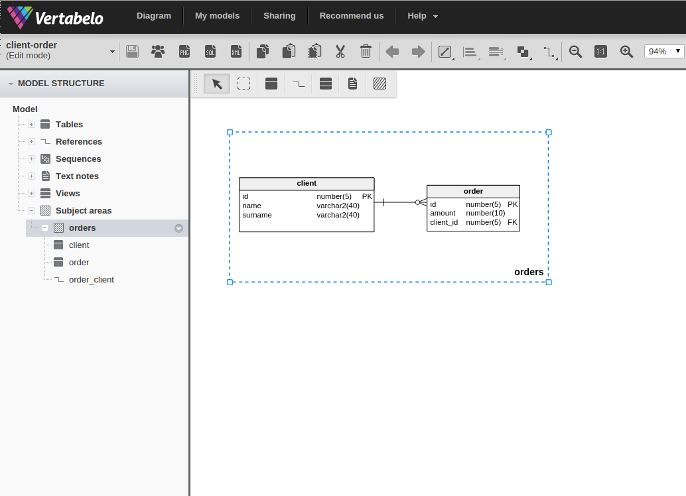
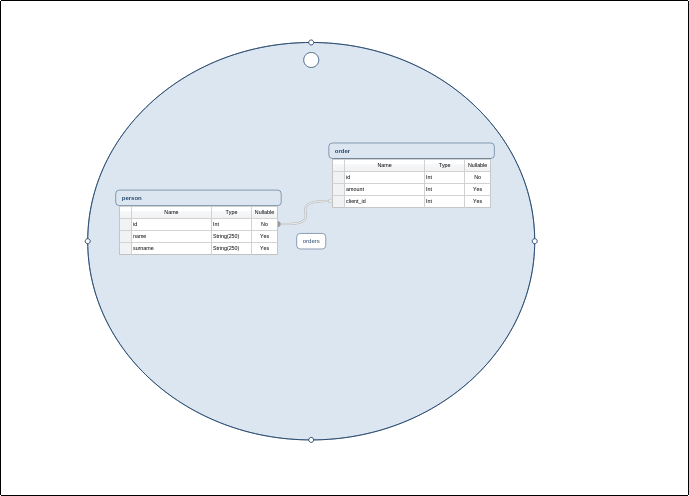
| Vertabelo | Sea Quail |
|---|---|
| To group tables in Vertabelo you use Subject areas. Subject areas are dashed rectangles that identify the tables, views, references and notes contained within. The objects contained in the area are shown in Model structure under the area name and you can find the table representation in different subject areas using the dropdown menu in the navigation tree. |
Groups are ellipses. They identify the tables by showing the table labels the same color. Because there isn't something like a model structure, groups with components aren't listed. They are only seen in the overview. |
| It is possible to manipulate the size of a subject area and to drag the name of a subject area to any place you want: inside of the rectangle and outside close to the edge. | It's possible to manipulate a group’s size. The name of the group is always situated in the middle of the circle. |
Overview
Each tool allows you to group tables in your design. How table groupings are represented and defined within each tool is described below.
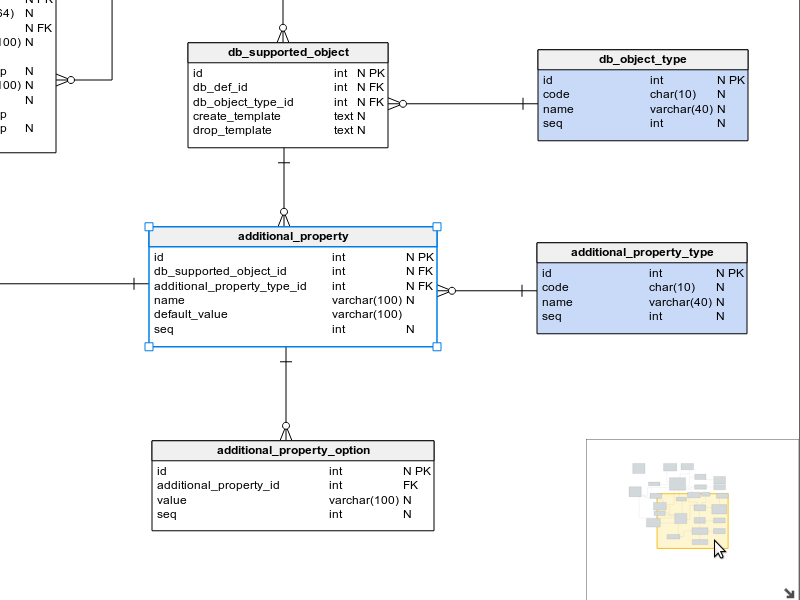
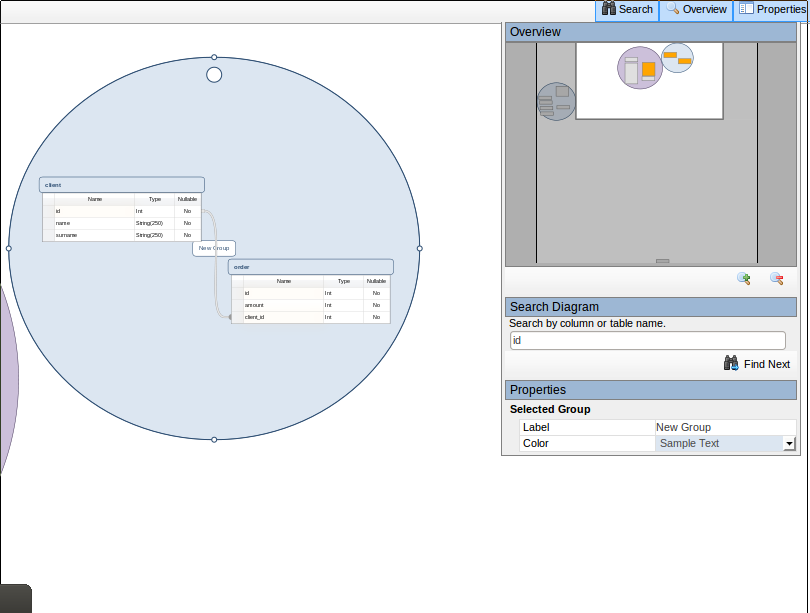
| Vertabelo | Sea Quail |
|---|---|
| Overview is a map that helps you navigate the model. While dragging a model in the overview, the position of the model in the view also changes | Overview is a map of the model that allows you to move quickly from one part of the model to another. A highlighted map in the overview contains the current view and can be scaled by zooming. When you zoom in/out or change the position of the map in the overview, the current view also changes. While searching for a column or table, the results are highlighted in the overview. |
Sharing models
Each tool allows you to share a database model. How models are shared within each tool is described below.
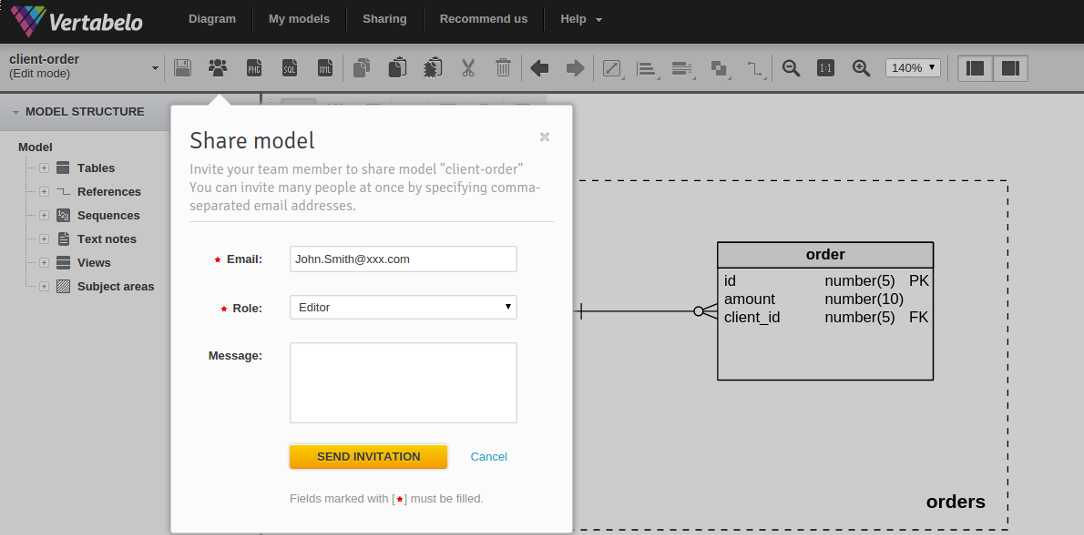
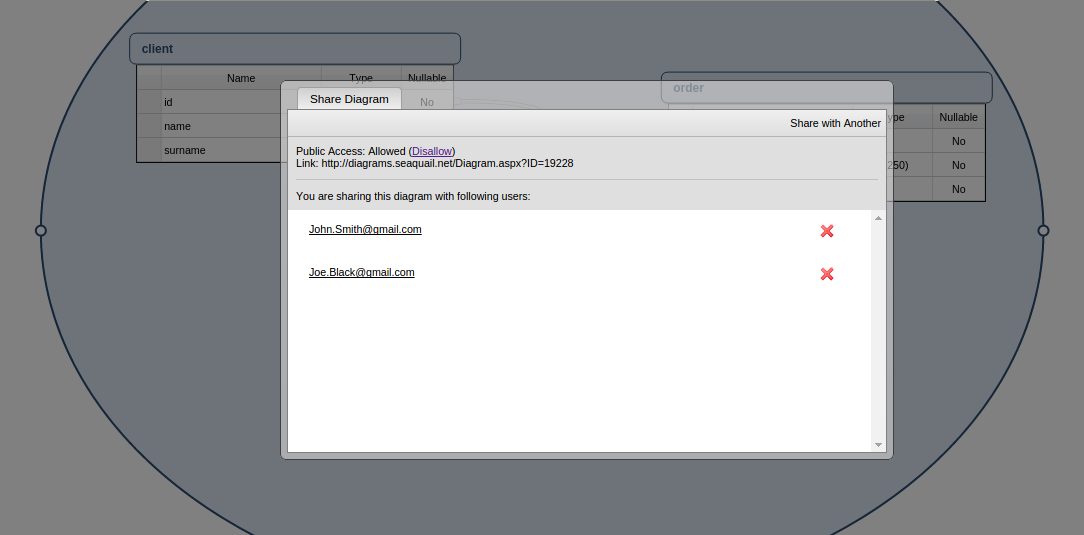
| Vertabelo | Sea Quail |
|---|---|
| Sharing database models is available by providing a team member's email and clicking “send invitation.” There are three different access levels:
When the model is opened for editing by one person, it is read-only for others. Everyone can see changes after an autosave. If someone doesn't have a Vertabelo account, you can create a public link to share the model with that person. |
By clicking on 'Share diagram' in the dropdown menu you can generate a link to the model. Then, you can add the e-mail addresses of the users you want to share the model with. Sharing enables another user to view the model only. |
Generate SQL script
Each tool allows you to generate SQL scripts from a database model. How SQL scripts are generated within each tool is described below.
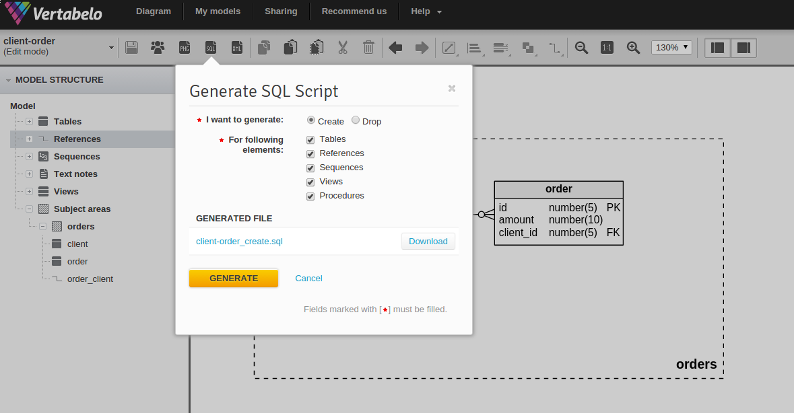
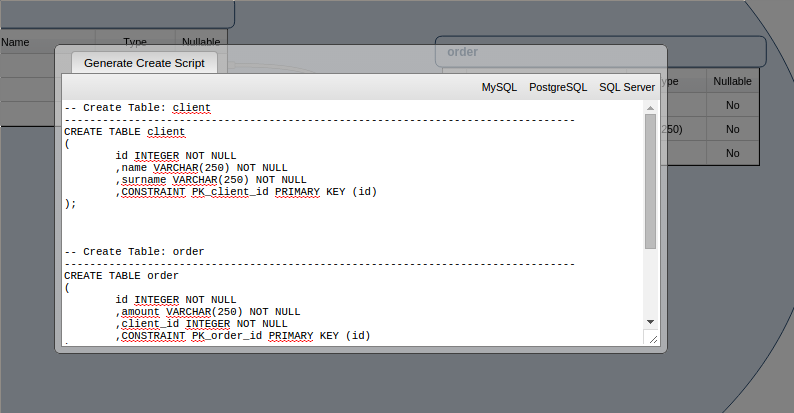
| Vertabelo | Sea Quail |
|---|---|
At any time you can generate a SQL script, that:
|
Sea Quail allows you to generate SQL that creates all elements in the database. You cannot generate a drop script. |
Model versioning
Each tool tracks a version history for your database model. How version history functions within each tool is described below.
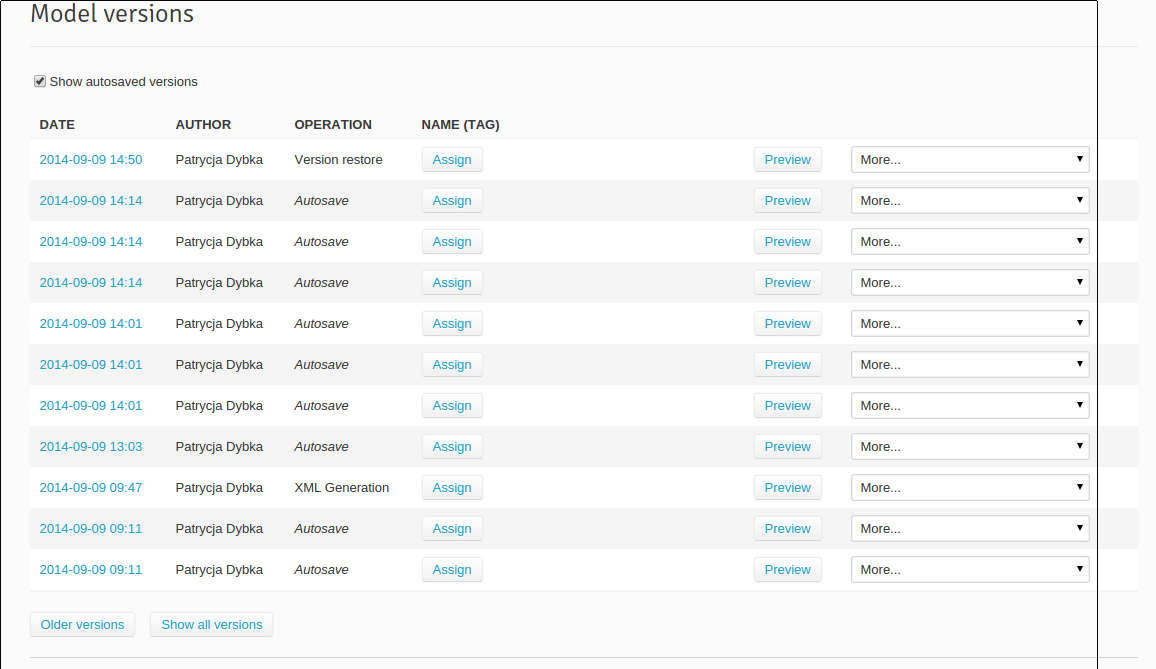
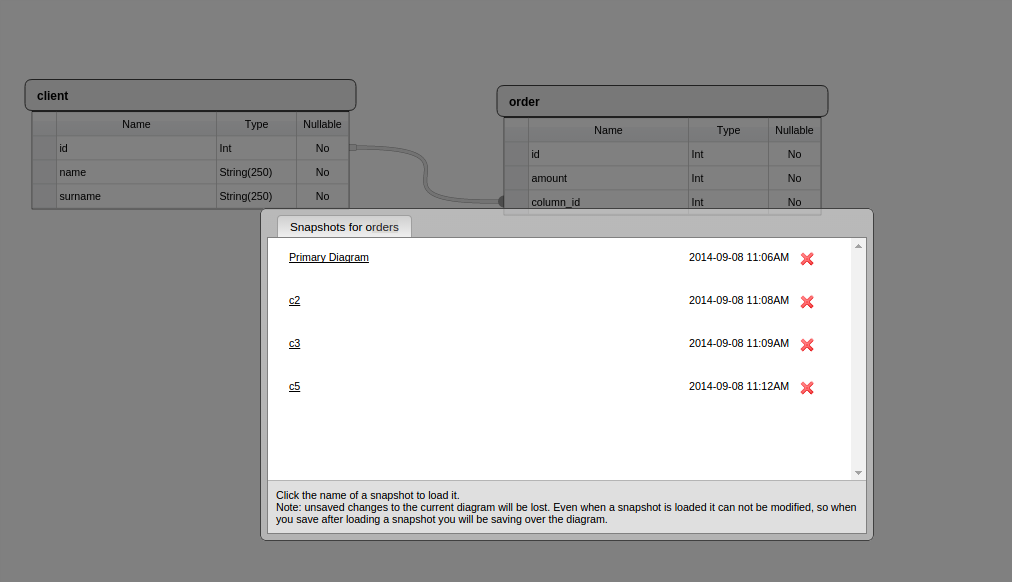
| Vertabelo | Sea Quail |
|---|---|
|
Vertabelo displays Model versions in the Model details for each model. After an operation is executed (for example generating XML output), the autosave feature runs and a version of the model is created. You can access a particular version at any time and:
|
Snapshots are used for diagram versioning. When you've created a diagram, you may want to keep a copy of its current state. This allows you to revert to a past state of the model. Each diagram has its own set of snapshots separate from other diagrams. Because of the lack of an autosave mode, you have to manually create each snapshot. |
Live validation
Only Vertabelo performs live validation on your database model. How this validation functions is described below.
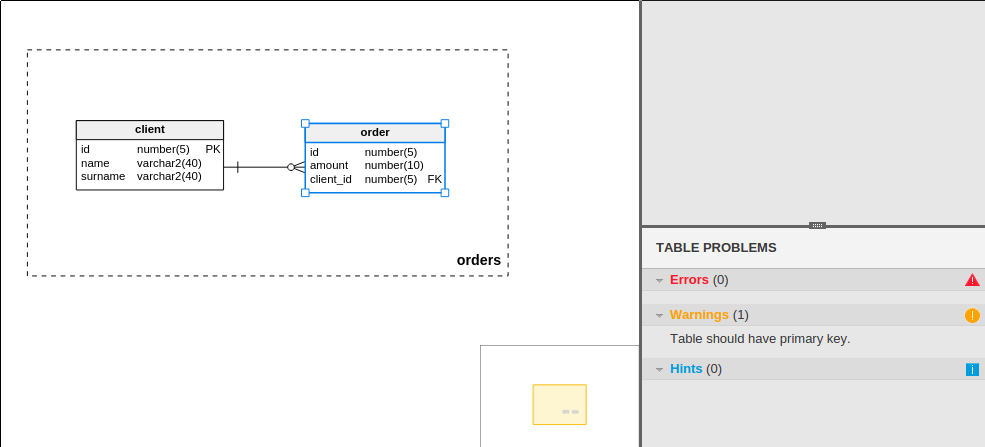
| Vertabelo | Sea Quail |
|---|---|
| Vertabelo validates your model all the time and gives you hints on how to improve it. Every error, warning or tip is flagged by a dedicated icon and described in Table properties. | No validation exists. |
Reverse engineering
| Vertabelo | Sea Quail |
|---|---|
| You can import an existing database into Vertabelo via the Reverse Engineering tool. The Reverse Engineering tool is a simple command-line Java application that you can download from Vertabelo’s website. It connects to your database, reads the table and view details and stores the info in a XML file. You may also import a database structure from SQL script. |
You cannot import an existing database to generate a database model. |
Creating/editing model
Vertabelo provides a wizard to help you create or edit a database model. How this utility functions is described below.
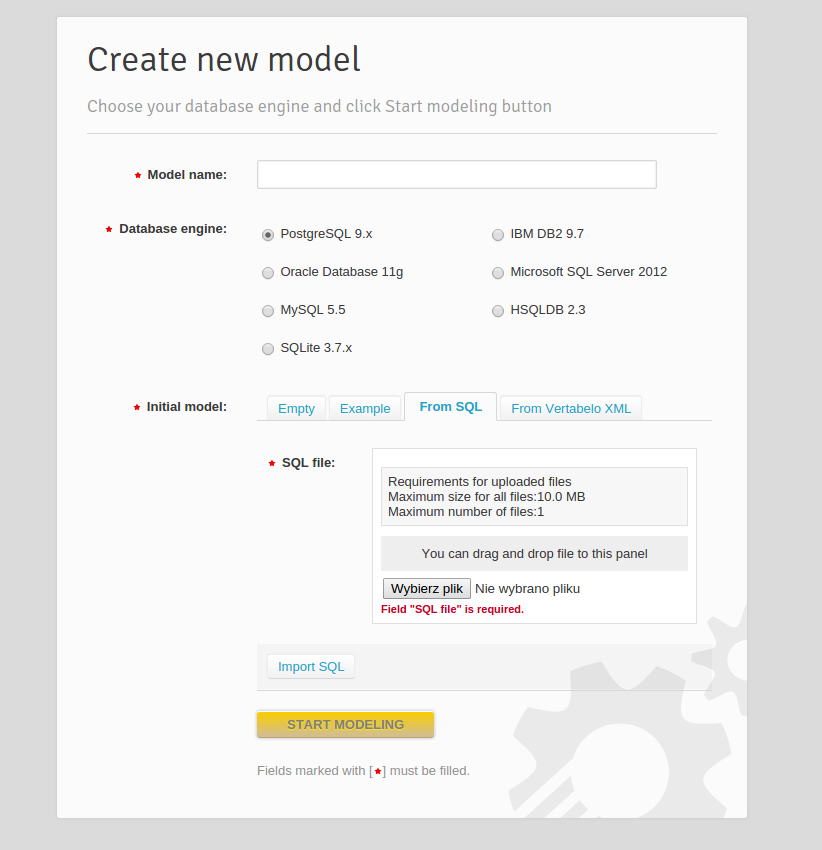
| Vertabelo | Sea Quail |
|---|---|
There are four ways to create a model in Vertabelo:
|
Every new diagram is blank. |
Interoperability
Vertabelo supports interoperability with other popular development tools via XML import/export functionality and an API. How this feature functions is described below.
| Vertabelo | Sea Quail |
|---|---|
| Vertabelo enables XML export and import.
Vertabelo stores your model in an XML format.
See how to extract some information using Vertabelo XML o help you incorporate some automation into your build system, Vertabelo provides an API |
You cannot import/export XML |
Export to image
Each tool allows you to export the database model as an image. How this feature functions is described below.
| Vertabelo | Sea Quail |
|---|---|
| Via 'Export to PNG' you can create a PNG file of the whole model. You can as well create a PNG of the selected part of the diagram. | Sea Quails via 'Print diagram' enables export to PNG file and export to PDF. |
Conclusion
Considering all of the differences between Vertabelo and Sea Quail, we may conclude that Vertabelo seems more mature and more adapted to design databases with its full range of database engine support. Sea Quail has limited database support and its purpose is more geared towards creating visual database diagrams rather than designing databases.


