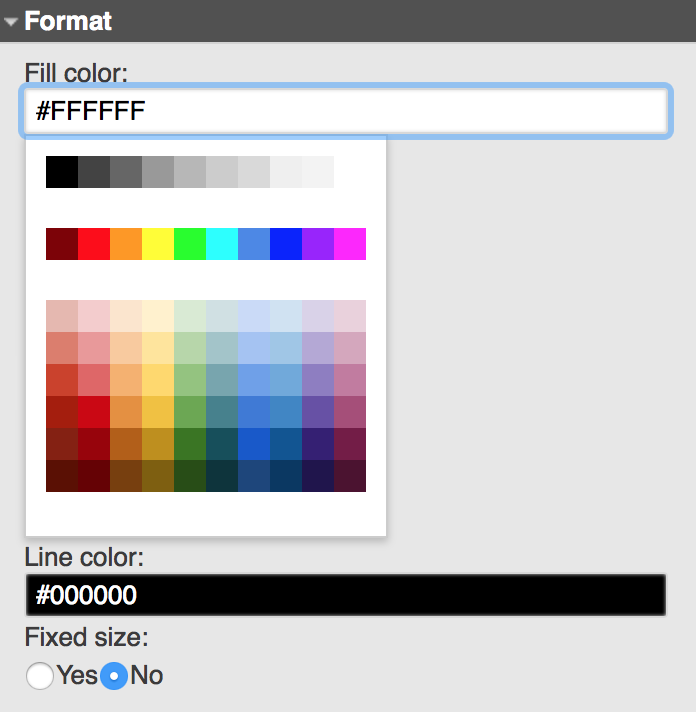Entities
Now, we're going to see how entities look in Vertabelo and try to create an example entity – for a shop's products. What we need to know is:
- Identifier.
- Category it belongs to.
- Stock keeping unit.
- Name.
- Price.
- Description.
- Image.
Add new entity
To add a new entity, click on the Add new entity button or press 4 on your keyboard, and then: click wherever in the modeling space.
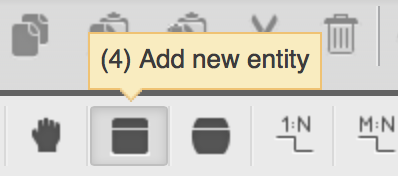
... or add entity from the Model Structure panel:
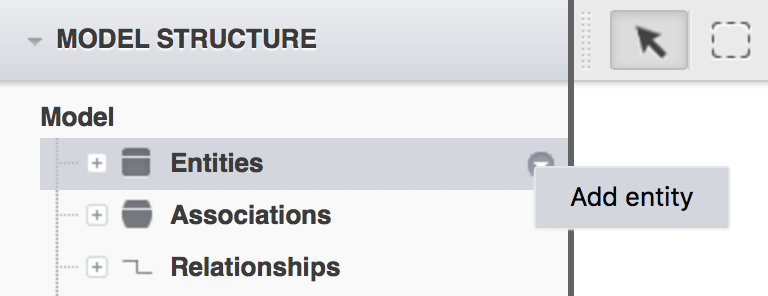
Entity's properties
Click on the newly-created entity, and in the right panel, you'll be able to type in the name for it – product.
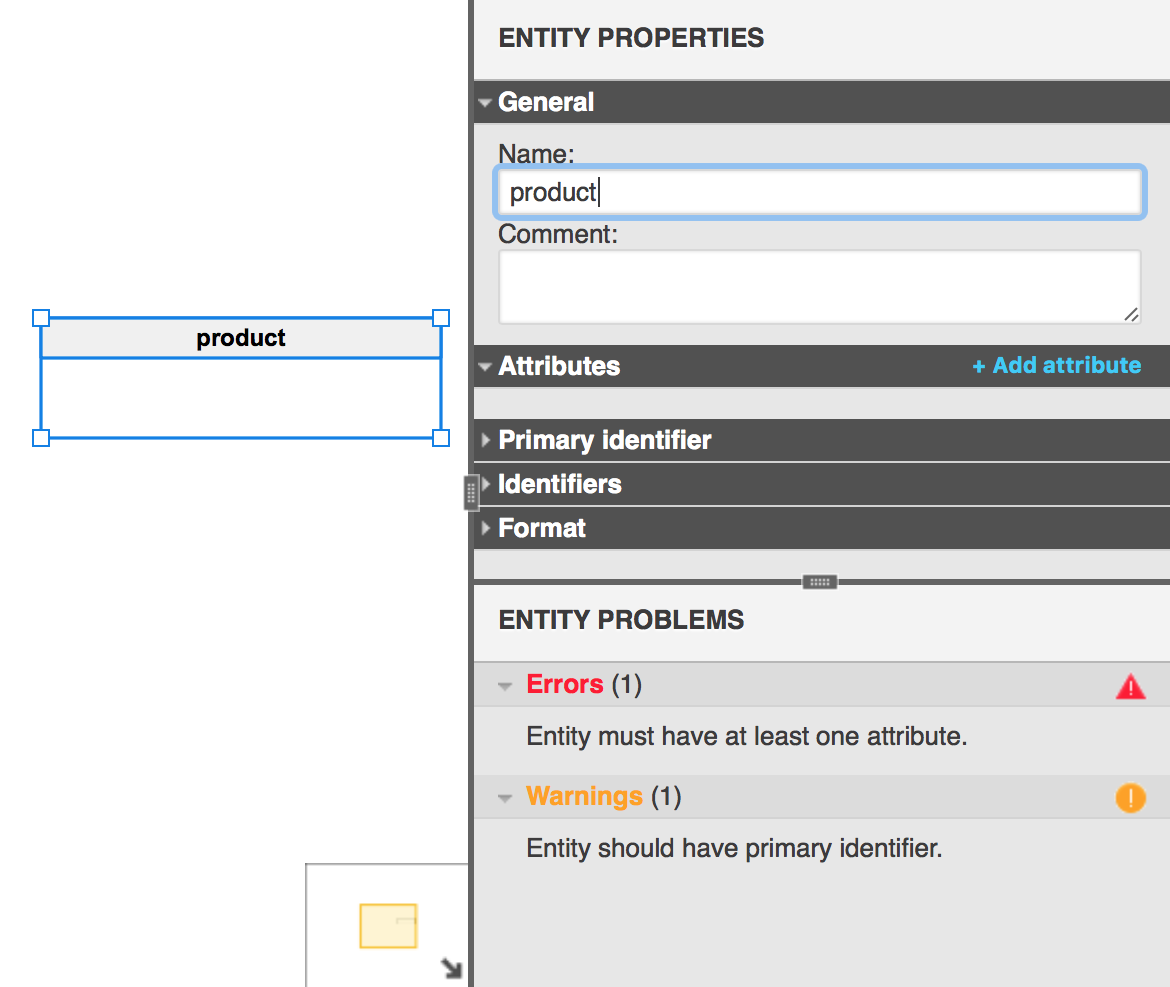
Attributes
Then in the same panel, you have the Attributes section in which you're able to add attributes. Just click on the + Add attribute button.
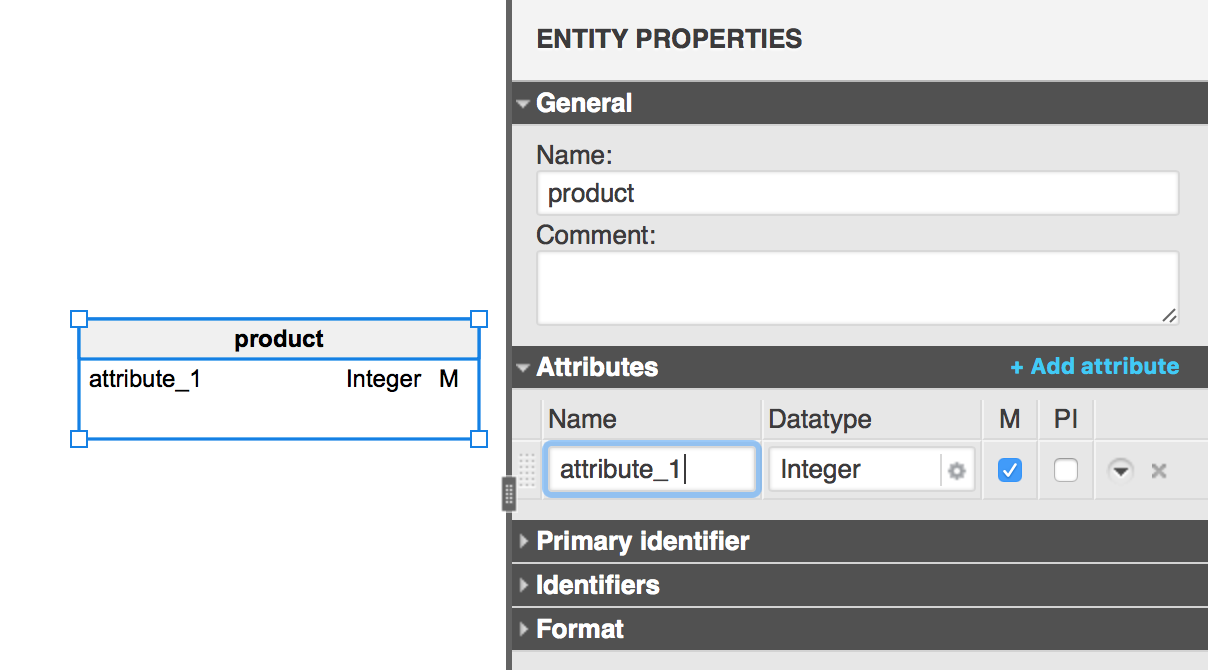
You may keep on click the + Add attribute button or you may simply press the down arrow on your keyboard to create a new row for a new attribute. Each row consists of those fields:
- Name.
- Datatype with types menu available after clicking on the gear icon (
 ).
). - Checkbox for Mandatory.
- Checkbox for Primary Identifier.
- The drop-down icon opening additional options.
- The 'x' icon deleting the attribute.
Available data types
If you click on the
![]() icon, a pop-up with available types will show up.
icon, a pop-up with available types will show up.
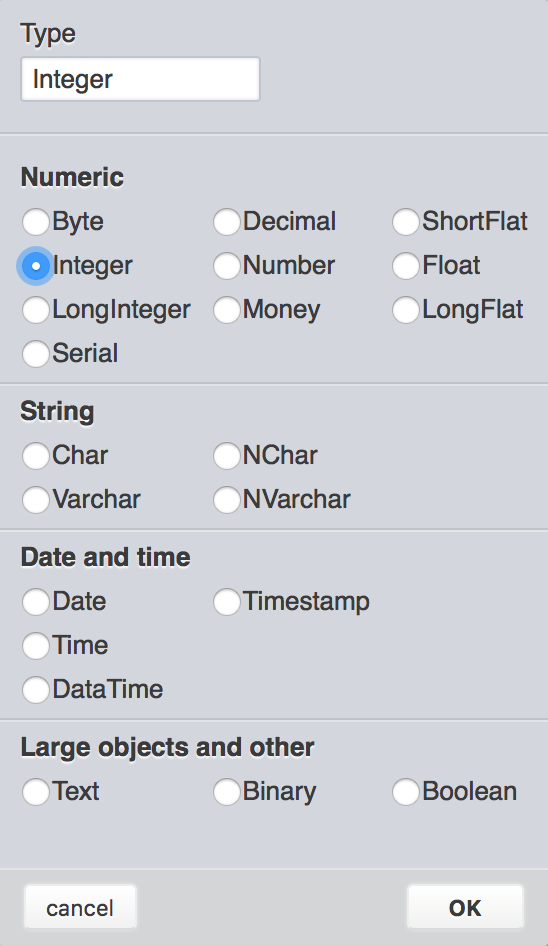
Copying columns between entities
To copy some attributes from one entity to another, open the Attributes section in the right panel for the first entity, and click on the dragging button to select a column. You may select a few of the attributes by using Ctrl (Cmd) and or Shift keys.
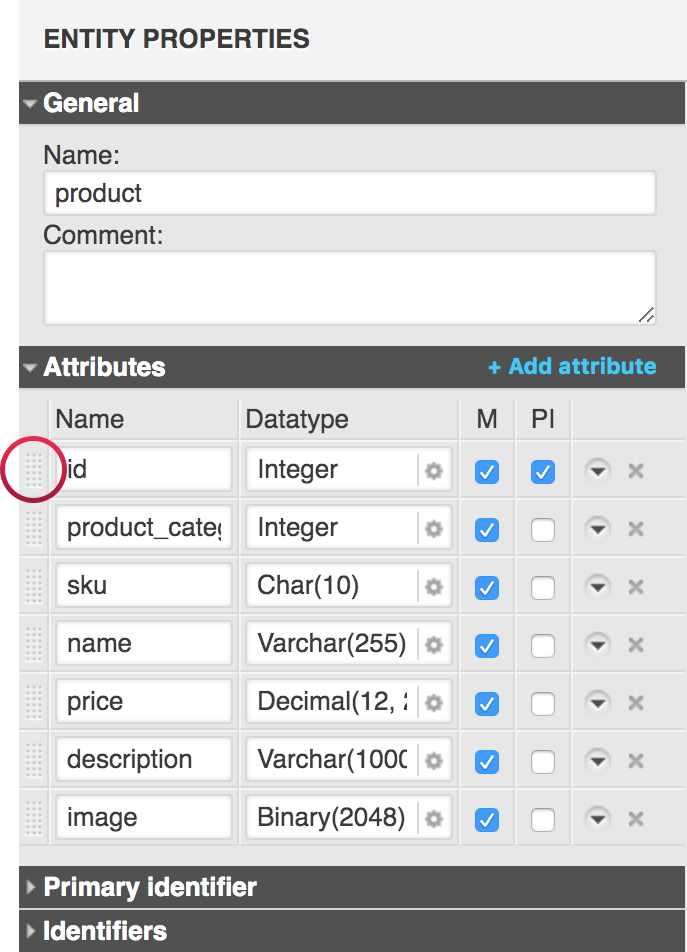
When you've selected all the attributes you wanted simply copy it by pressing Ctrl+C (or Cmd+C).
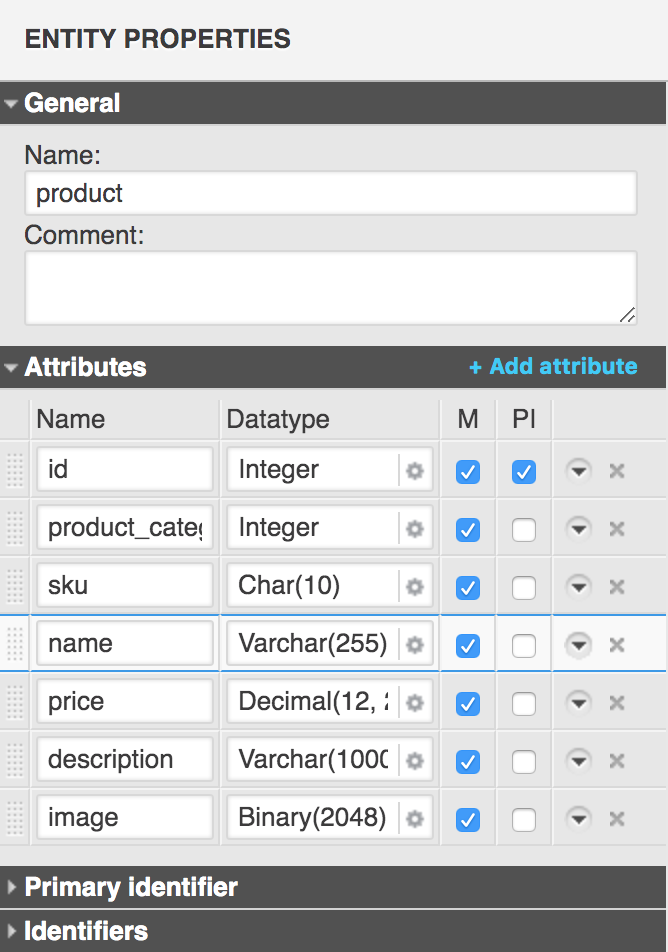
Click on the entity you want to add the copied attributes, and paste them by pressing Ctrl+V (or Cmd+V). As you can see, the copied attributes were pasted:
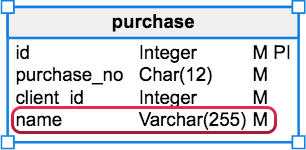
Identifiers
As you've already seen the primary identifier can be easily set in the Attributes section. If you want to do more with them, use a proper section:
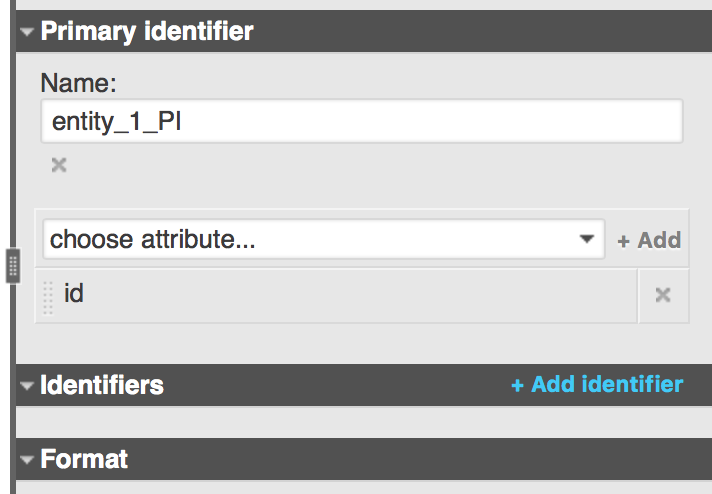
You may, for example, add more attributes to the primary identifier, or add additional identifiers.
Formatting
You may also change the colors of the entity using the predefined palette or by typing in the hex code of the color, and you may lock its size.