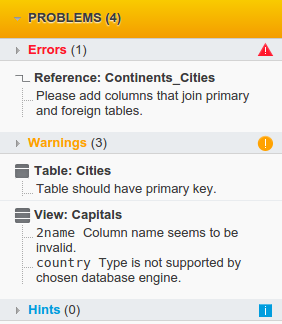Model navigation panel
Let’s take a look at the Model navigation panel, which can be found on the left side of your Vertabelo workspace.
Model structure
In Model structure you can navigate through elements of your model and manage them. Double-clicking on any element in the Model structure will set the focus of the diagram to that element.
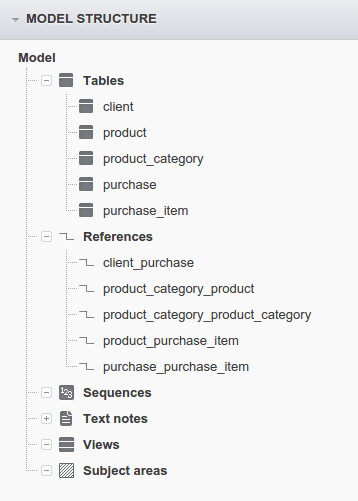
Right-click on any element to manage it.
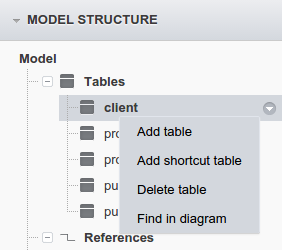
Problems
In the bottom of the Model panel you can find a section named Problems. If there are no problems with your model, the Problems area will be gray.
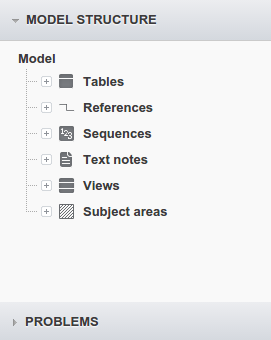
If you expand the Problems area when it is gray, you’ll see that there are neither errors nor warnings in your model.
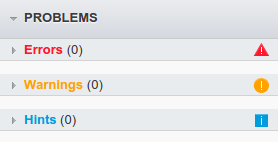
But, if something goes wrong, the Problems section will turn orange and the elements with problems will be marked with an error or warning icon.
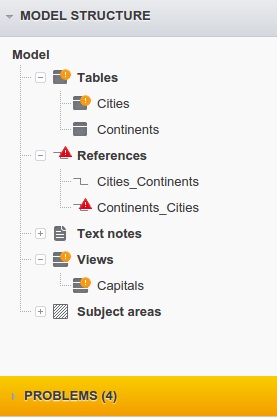
Now, in the Problems section, you can check the details about what and caused the errors or warnings and where to find them. The difference between this Problems section and the Problems section in the Properties panel is that here you can see all of the problems noticed by Vertabelo in your database model. Clicking on a reported problem will take you to the place in the model where it occurred, select the element with the problem and focus your cursor on the property which caused it.